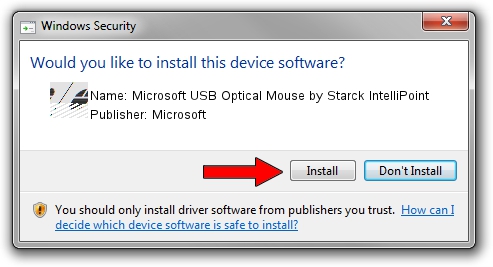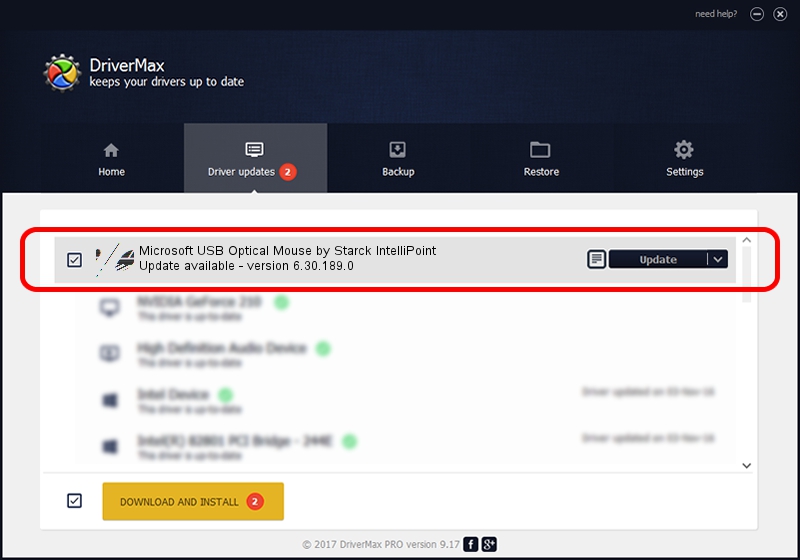Advertising seems to be blocked by your browser.
The ads help us provide this software and web site to you for free.
Please support our project by allowing our site to show ads.
Home /
Manufacturers /
Microsoft /
Microsoft USB Optical Mouse by Starck IntelliPoint /
HID/Vid_045E&Pid_00B8 /
6.30.189.0 Jun 02, 2008
Microsoft Microsoft USB Optical Mouse by Starck IntelliPoint how to download and install the driver
Microsoft USB Optical Mouse by Starck IntelliPoint is a Mouse device. This driver was developed by Microsoft. The hardware id of this driver is HID/Vid_045E&Pid_00B8; this string has to match your hardware.
1. Microsoft Microsoft USB Optical Mouse by Starck IntelliPoint driver - how to install it manually
- Download the setup file for Microsoft Microsoft USB Optical Mouse by Starck IntelliPoint driver from the location below. This is the download link for the driver version 6.30.189.0 dated 2008-06-02.
- Start the driver installation file from a Windows account with the highest privileges (rights). If your UAC (User Access Control) is running then you will have to confirm the installation of the driver and run the setup with administrative rights.
- Go through the driver setup wizard, which should be pretty straightforward. The driver setup wizard will scan your PC for compatible devices and will install the driver.
- Restart your PC and enjoy the new driver, it is as simple as that.
This driver received an average rating of 3 stars out of 74141 votes.
2. Using DriverMax to install Microsoft Microsoft USB Optical Mouse by Starck IntelliPoint driver
The advantage of using DriverMax is that it will setup the driver for you in just a few seconds and it will keep each driver up to date. How can you install a driver using DriverMax? Let's follow a few steps!
- Open DriverMax and push on the yellow button named ~SCAN FOR DRIVER UPDATES NOW~. Wait for DriverMax to analyze each driver on your computer.
- Take a look at the list of available driver updates. Scroll the list down until you find the Microsoft Microsoft USB Optical Mouse by Starck IntelliPoint driver. Click on Update.
- That's all, the driver is now installed!

Jul 13 2016 2:15PM / Written by Andreea Kartman for DriverMax
follow @DeeaKartman