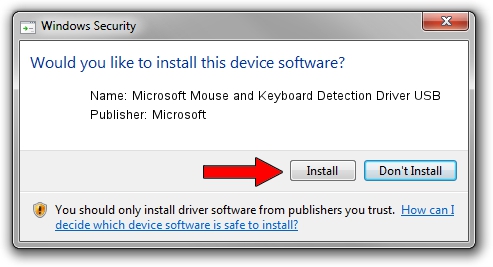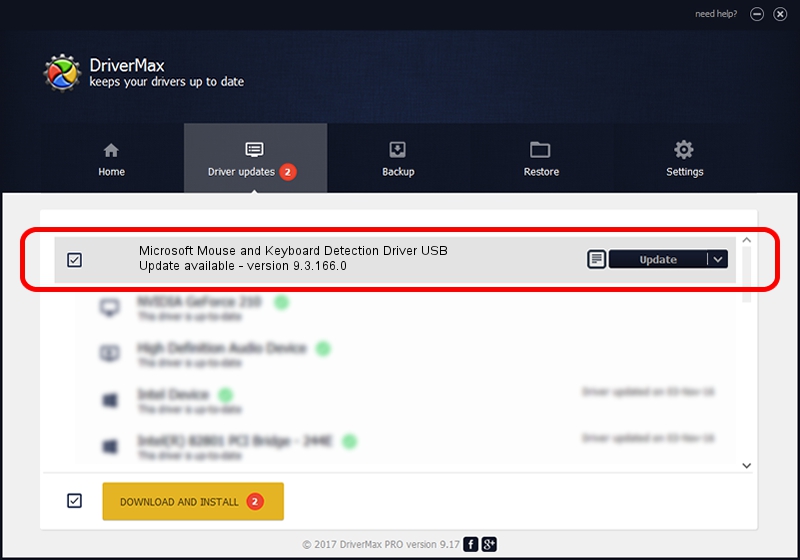Advertising seems to be blocked by your browser.
The ads help us provide this software and web site to you for free.
Please support our project by allowing our site to show ads.
Home /
Manufacturers /
Microsoft /
Microsoft Mouse and Keyboard Detection Driver USB /
USB/VID_045E&PID_0746 /
9.3.166.0 Jan 09, 2013
Microsoft Microsoft Mouse and Keyboard Detection Driver USB how to download and install the driver
Microsoft Mouse and Keyboard Detection Driver USB is a USB Universal Serial Bus hardware device. This Windows driver was developed by Microsoft. The hardware id of this driver is USB/VID_045E&PID_0746; this string has to match your hardware.
1. Install Microsoft Microsoft Mouse and Keyboard Detection Driver USB driver manually
- Download the driver setup file for Microsoft Microsoft Mouse and Keyboard Detection Driver USB driver from the location below. This download link is for the driver version 9.3.166.0 released on 2013-01-09.
- Run the driver setup file from a Windows account with the highest privileges (rights). If your User Access Control (UAC) is running then you will have to confirm the installation of the driver and run the setup with administrative rights.
- Go through the driver installation wizard, which should be pretty easy to follow. The driver installation wizard will analyze your PC for compatible devices and will install the driver.
- Shutdown and restart your computer and enjoy the fresh driver, it is as simple as that.
This driver was installed by many users and received an average rating of 3.4 stars out of 90806 votes.
2. Using DriverMax to install Microsoft Microsoft Mouse and Keyboard Detection Driver USB driver
The most important advantage of using DriverMax is that it will install the driver for you in just a few seconds and it will keep each driver up to date, not just this one. How can you install a driver with DriverMax? Let's see!
- Open DriverMax and press on the yellow button named ~SCAN FOR DRIVER UPDATES NOW~. Wait for DriverMax to scan and analyze each driver on your PC.
- Take a look at the list of detected driver updates. Scroll the list down until you locate the Microsoft Microsoft Mouse and Keyboard Detection Driver USB driver. Click on Update.
- That's all, the driver is now installed!

Jun 20 2016 12:48PM / Written by Andreea Kartman for DriverMax
follow @DeeaKartman