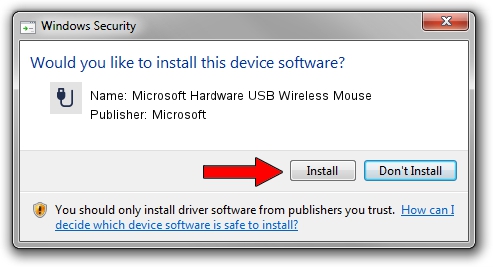Advertising seems to be blocked by your browser.
The ads help us provide this software and web site to you for free.
Please support our project by allowing our site to show ads.
Home /
Manufacturers /
Microsoft /
Microsoft Hardware USB Wireless Mouse /
USB/VID_045E&PID_00B9 /
9.0.395.0 Jan 30, 2012
Microsoft Microsoft Hardware USB Wireless Mouse driver download and installation
Microsoft Hardware USB Wireless Mouse is a USB human interface device class device. The developer of this driver was Microsoft. In order to make sure you are downloading the exact right driver the hardware id is USB/VID_045E&PID_00B9.
1. Manually install Microsoft Microsoft Hardware USB Wireless Mouse driver
- Download the driver setup file for Microsoft Microsoft Hardware USB Wireless Mouse driver from the location below. This is the download link for the driver version 9.0.395.0 released on 2012-01-30.
- Run the driver installation file from a Windows account with the highest privileges (rights). If your UAC (User Access Control) is enabled then you will have to confirm the installation of the driver and run the setup with administrative rights.
- Follow the driver installation wizard, which should be pretty straightforward. The driver installation wizard will analyze your PC for compatible devices and will install the driver.
- Shutdown and restart your computer and enjoy the fresh driver, it is as simple as that.
Driver rating 3.2 stars out of 38705 votes.
2. How to use DriverMax to install Microsoft Microsoft Hardware USB Wireless Mouse driver
The advantage of using DriverMax is that it will setup the driver for you in just a few seconds and it will keep each driver up to date. How easy can you install a driver with DriverMax? Let's see!
- Open DriverMax and click on the yellow button that says ~SCAN FOR DRIVER UPDATES NOW~. Wait for DriverMax to analyze each driver on your PC.
- Take a look at the list of available driver updates. Search the list until you locate the Microsoft Microsoft Hardware USB Wireless Mouse driver. Click the Update button.
- Finished installing the driver!

Aug 8 2016 6:40AM / Written by Dan Armano for DriverMax
follow @danarm