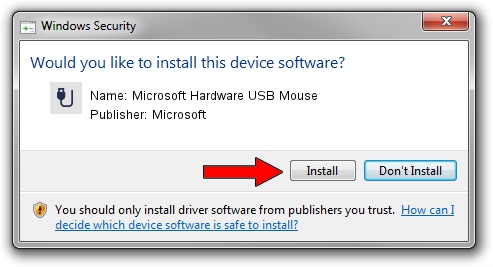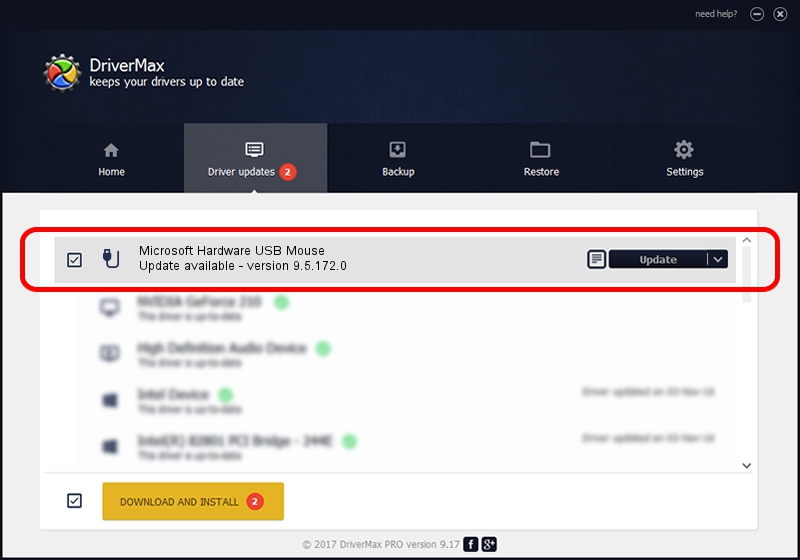Advertising seems to be blocked by your browser.
The ads help us provide this software and web site to you for free.
Please support our project by allowing our site to show ads.
Home /
Manufacturers /
Microsoft /
Microsoft Hardware USB Mouse /
USB/Vid_045E&Pid_077B /
9.5.172.0 Dec 12, 2013
Microsoft Microsoft Hardware USB Mouse driver download and installation
Microsoft Hardware USB Mouse is a USB human interface device class device. The Windows version of this driver was developed by Microsoft. USB/Vid_045E&Pid_077B is the matching hardware id of this device.
1. Microsoft Microsoft Hardware USB Mouse - install the driver manually
- Download the setup file for Microsoft Microsoft Hardware USB Mouse driver from the location below. This download link is for the driver version 9.5.172.0 released on 2013-12-12.
- Run the driver installation file from a Windows account with the highest privileges (rights). If your User Access Control Service (UAC) is enabled then you will have to confirm the installation of the driver and run the setup with administrative rights.
- Go through the driver installation wizard, which should be pretty easy to follow. The driver installation wizard will analyze your PC for compatible devices and will install the driver.
- Restart your PC and enjoy the updated driver, as you can see it was quite smple.
Driver file size: 269062 bytes (262.76 KB)
Driver rating 4.8 stars out of 10825 votes.
This driver will work for the following versions of Windows:
- This driver works on Windows 7 64 bits
- This driver works on Windows 8 64 bits
- This driver works on Windows 8.1 64 bits
- This driver works on Windows 10 64 bits
- This driver works on Windows 11 64 bits
2. Installing the Microsoft Microsoft Hardware USB Mouse driver using DriverMax: the easy way
The most important advantage of using DriverMax is that it will install the driver for you in just a few seconds and it will keep each driver up to date. How can you install a driver with DriverMax? Let's take a look!
- Start DriverMax and press on the yellow button that says ~SCAN FOR DRIVER UPDATES NOW~. Wait for DriverMax to analyze each driver on your computer.
- Take a look at the list of driver updates. Search the list until you locate the Microsoft Microsoft Hardware USB Mouse driver. Click on Update.
- Enjoy using the updated driver! :)

Jul 25 2016 12:28PM / Written by Andreea Kartman for DriverMax
follow @DeeaKartman