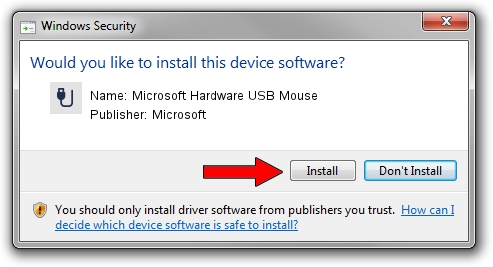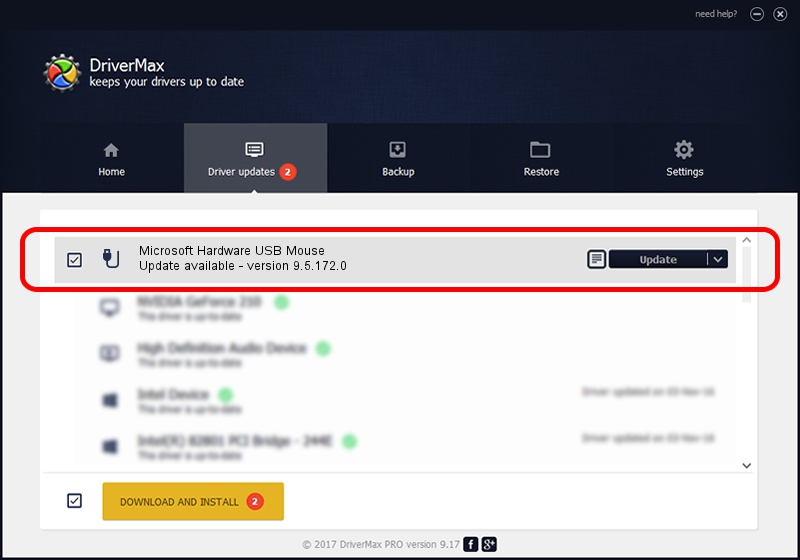Advertising seems to be blocked by your browser.
The ads help us provide this software and web site to you for free.
Please support our project by allowing our site to show ads.
Home /
Manufacturers /
Microsoft /
Microsoft Hardware USB Mouse /
USB/Vid_045E&Pid_0774&Mi_01 /
9.5.172.0 Dec 12, 2013
Microsoft Microsoft Hardware USB Mouse driver download and installation
Microsoft Hardware USB Mouse is a USB human interface device class device. This Windows driver was developed by Microsoft. USB/Vid_045E&Pid_0774&Mi_01 is the matching hardware id of this device.
1. Microsoft Microsoft Hardware USB Mouse - install the driver manually
- You can download from the link below the driver setup file for the Microsoft Microsoft Hardware USB Mouse driver. The archive contains version 9.5.172.0 dated 2013-12-12 of the driver.
- Start the driver installer file from a user account with the highest privileges (rights). If your UAC (User Access Control) is started please accept of the driver and run the setup with administrative rights.
- Follow the driver installation wizard, which will guide you; it should be quite easy to follow. The driver installation wizard will analyze your computer and will install the right driver.
- When the operation finishes restart your computer in order to use the updated driver. As you can see it was quite smple to install a Windows driver!
Driver file size: 269062 bytes (262.76 KB)
This driver received an average rating of 4.6 stars out of 10607 votes.
This driver is fully compatible with the following versions of Windows:
- This driver works on Windows 7 64 bits
- This driver works on Windows 8 64 bits
- This driver works on Windows 8.1 64 bits
- This driver works on Windows 10 64 bits
- This driver works on Windows 11 64 bits
2. Installing the Microsoft Microsoft Hardware USB Mouse driver using DriverMax: the easy way
The advantage of using DriverMax is that it will setup the driver for you in just a few seconds and it will keep each driver up to date, not just this one. How can you install a driver using DriverMax? Let's see!
- Start DriverMax and press on the yellow button that says ~SCAN FOR DRIVER UPDATES NOW~. Wait for DriverMax to analyze each driver on your PC.
- Take a look at the list of detected driver updates. Search the list until you locate the Microsoft Microsoft Hardware USB Mouse driver. Click on Update.
- That's it, you installed your first driver!

Jul 25 2016 12:29PM / Written by Dan Armano for DriverMax
follow @danarm