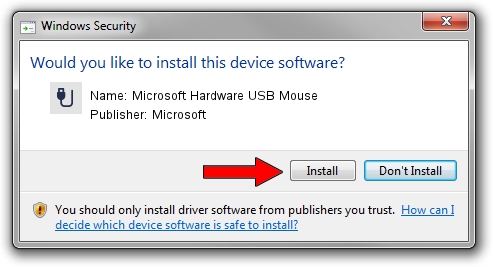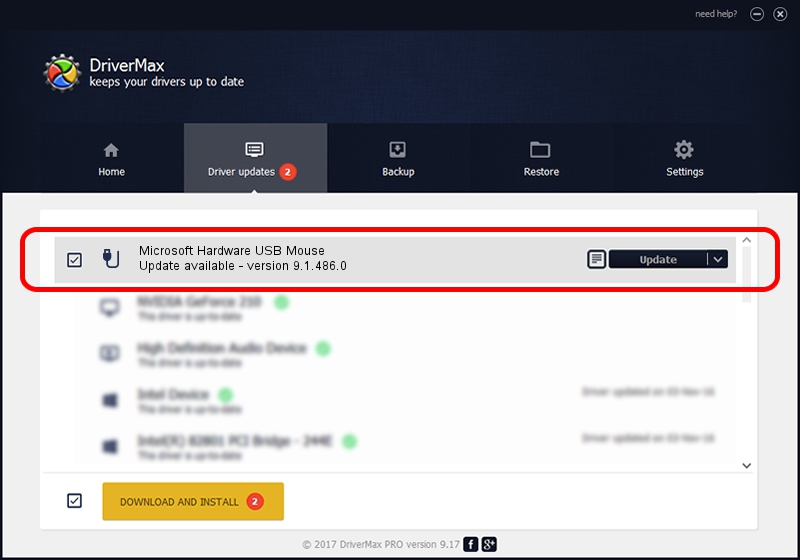Advertising seems to be blocked by your browser.
The ads help us provide this software and web site to you for free.
Please support our project by allowing our site to show ads.
Home /
Manufacturers /
Microsoft /
Microsoft Hardware USB Mouse /
USB/Vid_045E&Pid_008A&Mi_01 /
9.1.486.0 May 27, 2012
Download and install Microsoft Microsoft Hardware USB Mouse driver
Microsoft Hardware USB Mouse is a USB human interface device class device. This Windows driver was developed by Microsoft. In order to make sure you are downloading the exact right driver the hardware id is USB/Vid_045E&Pid_008A&Mi_01.
1. Microsoft Microsoft Hardware USB Mouse driver - how to install it manually
- You can download from the link below the driver setup file for the Microsoft Microsoft Hardware USB Mouse driver. The archive contains version 9.1.486.0 dated 2012-05-27 of the driver.
- Start the driver installer file from a user account with the highest privileges (rights). If your UAC (User Access Control) is enabled please confirm the installation of the driver and run the setup with administrative rights.
- Go through the driver installation wizard, which will guide you; it should be pretty easy to follow. The driver installation wizard will analyze your PC and will install the right driver.
- When the operation finishes shutdown and restart your computer in order to use the updated driver. As you can see it was quite smple to install a Windows driver!
This driver was rated with an average of 3.2 stars by 9498 users.
2. The easy way: using DriverMax to install Microsoft Microsoft Hardware USB Mouse driver
The most important advantage of using DriverMax is that it will setup the driver for you in just a few seconds and it will keep each driver up to date, not just this one. How can you install a driver using DriverMax? Let's follow a few steps!
- Start DriverMax and push on the yellow button that says ~SCAN FOR DRIVER UPDATES NOW~. Wait for DriverMax to scan and analyze each driver on your computer.
- Take a look at the list of detected driver updates. Search the list until you find the Microsoft Microsoft Hardware USB Mouse driver. Click on Update.
- Finished installing the driver!

Jun 20 2016 12:48PM / Written by Dan Armano for DriverMax
follow @danarm