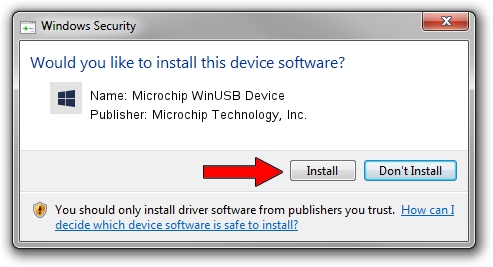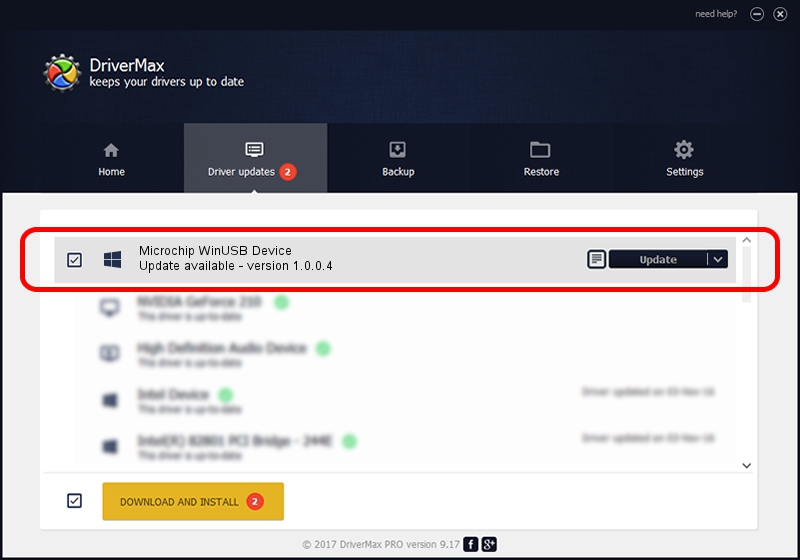Advertising seems to be blocked by your browser.
The ads help us provide this software and web site to you for free.
Please support our project by allowing our site to show ads.
Home /
Manufacturers /
Microchip Technology, Inc. /
Microchip WinUSB Device /
USB/VID_04d8&PID_9004 /
1.0.0.4 Oct 25, 2012
Microchip Technology, Inc. Microchip WinUSB Device - two ways of downloading and installing the driver
Microchip WinUSB Device is a MicrochipTools hardware device. The Windows version of this driver was developed by Microchip Technology, Inc.. USB/VID_04d8&PID_9004 is the matching hardware id of this device.
1. How to manually install Microchip Technology, Inc. Microchip WinUSB Device driver
- Download the setup file for Microchip Technology, Inc. Microchip WinUSB Device driver from the location below. This download link is for the driver version 1.0.0.4 released on 2012-10-25.
- Start the driver installation file from a Windows account with the highest privileges (rights). If your User Access Control (UAC) is running then you will have to confirm the installation of the driver and run the setup with administrative rights.
- Follow the driver setup wizard, which should be pretty easy to follow. The driver setup wizard will analyze your PC for compatible devices and will install the driver.
- Shutdown and restart your computer and enjoy the new driver, as you can see it was quite smple.
Driver rating 3 stars out of 84948 votes.
2. Using DriverMax to install Microchip Technology, Inc. Microchip WinUSB Device driver
The advantage of using DriverMax is that it will install the driver for you in the easiest possible way and it will keep each driver up to date. How can you install a driver with DriverMax? Let's take a look!
- Open DriverMax and click on the yellow button named ~SCAN FOR DRIVER UPDATES NOW~. Wait for DriverMax to analyze each driver on your PC.
- Take a look at the list of detected driver updates. Search the list until you locate the Microchip Technology, Inc. Microchip WinUSB Device driver. Click the Update button.
- Finished installing the driver!

Jun 20 2016 12:48PM / Written by Dan Armano for DriverMax
follow @danarm