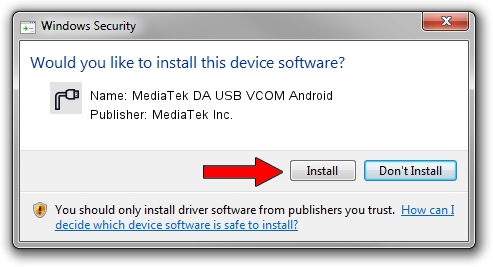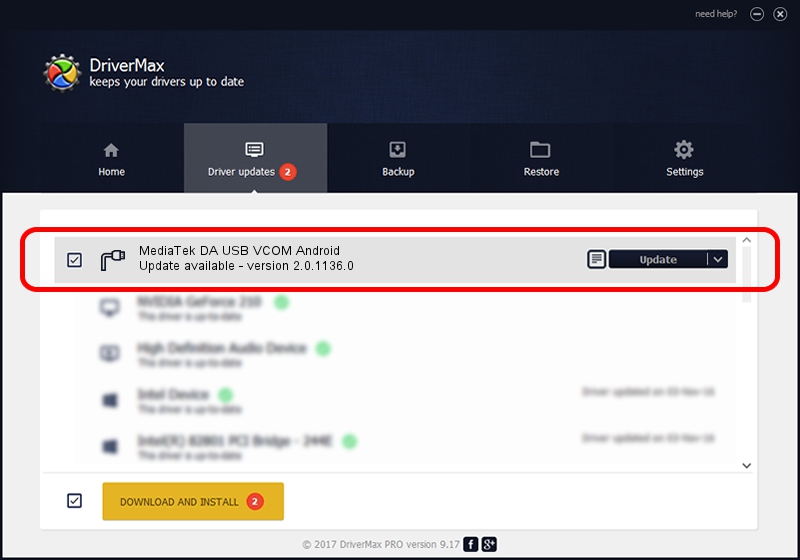Advertising seems to be blocked by your browser.
The ads help us provide this software and web site to you for free.
Please support our project by allowing our site to show ads.
Home /
Manufacturers /
MediaTek Inc. /
MediaTek DA USB VCOM Android /
USB/Vid_0e8d&Pid_2001 /
2.0.1136.0 Nov 06, 2014
MediaTek Inc. MediaTek DA USB VCOM Android - two ways of downloading and installing the driver
MediaTek DA USB VCOM Android is a Ports hardware device. This driver was developed by MediaTek Inc.. The hardware id of this driver is USB/Vid_0e8d&Pid_2001.
1. MediaTek Inc. MediaTek DA USB VCOM Android driver - how to install it manually
- Download the setup file for MediaTek Inc. MediaTek DA USB VCOM Android driver from the link below. This download link is for the driver version 2.0.1136.0 dated 2014-11-06.
- Run the driver installation file from a Windows account with the highest privileges (rights). If your User Access Control Service (UAC) is enabled then you will have to confirm the installation of the driver and run the setup with administrative rights.
- Go through the driver installation wizard, which should be quite easy to follow. The driver installation wizard will analyze your PC for compatible devices and will install the driver.
- Restart your PC and enjoy the updated driver, as you can see it was quite smple.
Driver rating 3.3 stars out of 27281 votes.
2. How to install MediaTek Inc. MediaTek DA USB VCOM Android driver using DriverMax
The most important advantage of using DriverMax is that it will setup the driver for you in the easiest possible way and it will keep each driver up to date. How can you install a driver with DriverMax? Let's take a look!
- Start DriverMax and click on the yellow button that says ~SCAN FOR DRIVER UPDATES NOW~. Wait for DriverMax to scan and analyze each driver on your PC.
- Take a look at the list of driver updates. Scroll the list down until you find the MediaTek Inc. MediaTek DA USB VCOM Android driver. Click on Update.
- Enjoy using the updated driver! :)

Jun 20 2016 12:48PM / Written by Dan Armano for DriverMax
follow @danarm