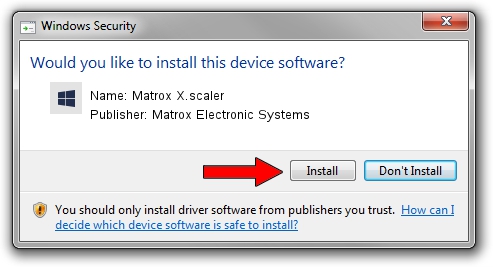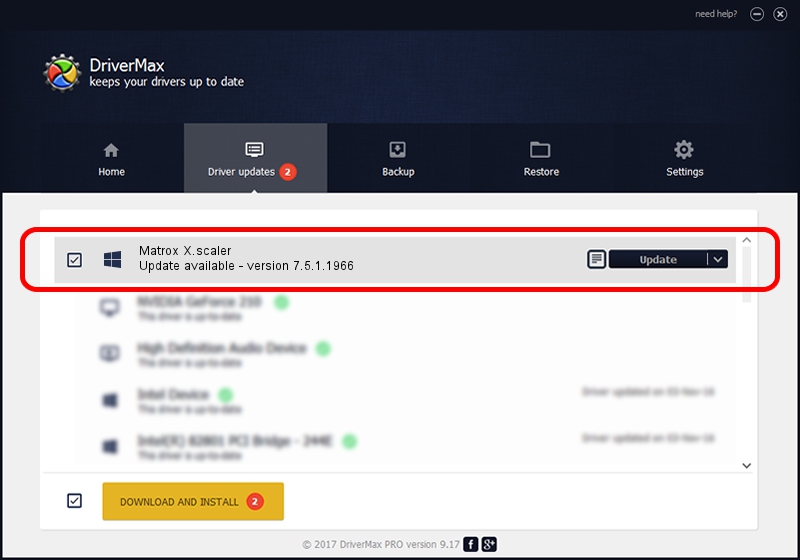Advertising seems to be blocked by your browser.
The ads help us provide this software and web site to you for free.
Please support our project by allowing our site to show ads.
Home /
Manufacturers /
Matrox Electronic Systems /
Matrox X.scaler /
MatroxVideoBus/00000015 /
7.5.1.1966 Oct 08, 2013
Matrox Electronic Systems Matrox X.scaler - two ways of downloading and installing the driver
Matrox X.scaler is a Matrox Audio/Video devices hardware device. This driver was developed by Matrox Electronic Systems. The hardware id of this driver is MatroxVideoBus/00000015.
1. How to manually install Matrox Electronic Systems Matrox X.scaler driver
- You can download from the link below the driver installer file for the Matrox Electronic Systems Matrox X.scaler driver. The archive contains version 7.5.1.1966 released on 2013-10-08 of the driver.
- Run the driver installer file from a user account with the highest privileges (rights). If your UAC (User Access Control) is enabled please accept of the driver and run the setup with administrative rights.
- Follow the driver setup wizard, which will guide you; it should be quite easy to follow. The driver setup wizard will analyze your PC and will install the right driver.
- When the operation finishes restart your PC in order to use the updated driver. It is as simple as that to install a Windows driver!
This driver was rated with an average of 4 stars by 90957 users.
2. How to use DriverMax to install Matrox Electronic Systems Matrox X.scaler driver
The advantage of using DriverMax is that it will install the driver for you in just a few seconds and it will keep each driver up to date, not just this one. How can you install a driver with DriverMax? Let's follow a few steps!
- Open DriverMax and press on the yellow button named ~SCAN FOR DRIVER UPDATES NOW~. Wait for DriverMax to scan and analyze each driver on your PC.
- Take a look at the list of driver updates. Search the list until you find the Matrox Electronic Systems Matrox X.scaler driver. Click the Update button.
- Finished installing the driver!

Jul 21 2016 12:19AM / Written by Daniel Statescu for DriverMax
follow @DanielStatescu