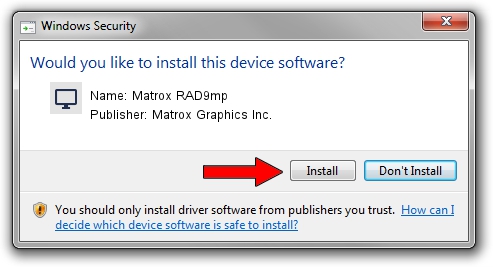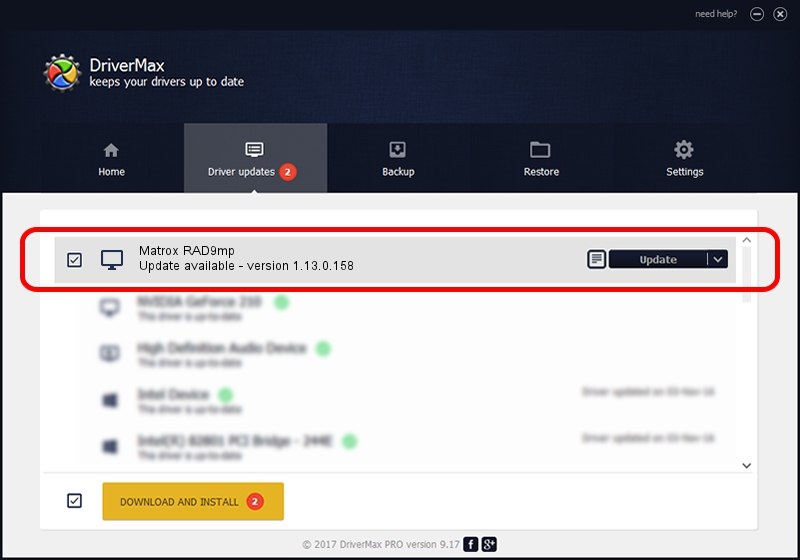Advertising seems to be blocked by your browser.
The ads help us provide this software and web site to you for free.
Please support our project by allowing our site to show ads.
Home /
Manufacturers /
Matrox Graphics Inc. /
Matrox RAD9mp /
PCI/VEN_102B&DEV_0528&SUBSYS_2031102B /
1.13.0.158 Mar 28, 2007
Download and install Matrox Graphics Inc. Matrox RAD9mp driver
Matrox RAD9mp is a Display Adapters device. The developer of this driver was Matrox Graphics Inc.. The hardware id of this driver is PCI/VEN_102B&DEV_0528&SUBSYS_2031102B.
1. How to manually install Matrox Graphics Inc. Matrox RAD9mp driver
- Download the setup file for Matrox Graphics Inc. Matrox RAD9mp driver from the link below. This is the download link for the driver version 1.13.0.158 released on 2007-03-28.
- Run the driver setup file from a Windows account with the highest privileges (rights). If your User Access Control Service (UAC) is enabled then you will have to confirm the installation of the driver and run the setup with administrative rights.
- Go through the driver installation wizard, which should be pretty easy to follow. The driver installation wizard will scan your PC for compatible devices and will install the driver.
- Restart your computer and enjoy the updated driver, as you can see it was quite smple.
Download size of the driver: 2403656 bytes (2.29 MB)
This driver received an average rating of 4 stars out of 86313 votes.
This driver will work for the following versions of Windows:
- This driver works on Windows 2000 32 bits
- This driver works on Windows Server 2003 32 bits
- This driver works on Windows XP 32 bits
- This driver works on Windows Vista 32 bits
- This driver works on Windows 7 32 bits
- This driver works on Windows 8 32 bits
- This driver works on Windows 8.1 32 bits
- This driver works on Windows 10 32 bits
- This driver works on Windows 11 32 bits
2. Installing the Matrox Graphics Inc. Matrox RAD9mp driver using DriverMax: the easy way
The advantage of using DriverMax is that it will install the driver for you in the easiest possible way and it will keep each driver up to date, not just this one. How easy can you install a driver using DriverMax? Let's follow a few steps!
- Open DriverMax and push on the yellow button that says ~SCAN FOR DRIVER UPDATES NOW~. Wait for DriverMax to scan and analyze each driver on your computer.
- Take a look at the list of driver updates. Search the list until you find the Matrox Graphics Inc. Matrox RAD9mp driver. Click on Update.
- Finished installing the driver!

Jul 19 2016 1:47PM / Written by Dan Armano for DriverMax
follow @danarm