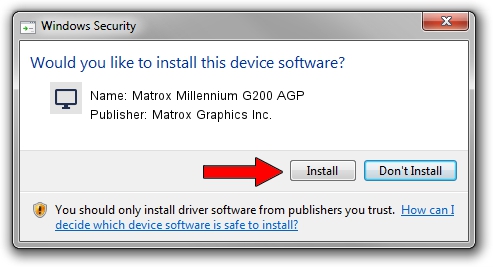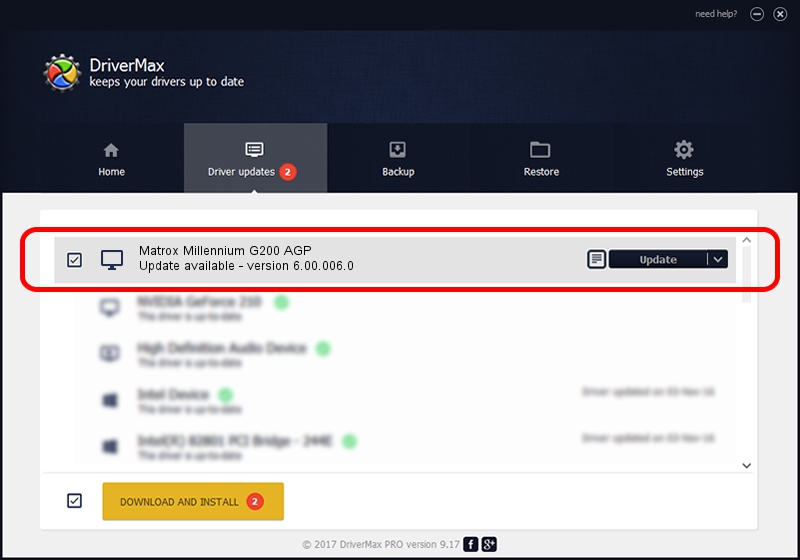Advertising seems to be blocked by your browser.
The ads help us provide this software and web site to you for free.
Please support our project by allowing our site to show ads.
Home /
Manufacturers /
Matrox Graphics Inc. /
Matrox Millennium G200 AGP /
PCI/VEN_102B&DEV_0521&SUBSYS_DBBC102B /
6.00.006.0 Feb 20, 2009
Matrox Graphics Inc. Matrox Millennium G200 AGP - two ways of downloading and installing the driver
Matrox Millennium G200 AGP is a Display Adapters device. This driver was developed by Matrox Graphics Inc.. The hardware id of this driver is PCI/VEN_102B&DEV_0521&SUBSYS_DBBC102B.
1. How to manually install Matrox Graphics Inc. Matrox Millennium G200 AGP driver
- Download the driver setup file for Matrox Graphics Inc. Matrox Millennium G200 AGP driver from the location below. This is the download link for the driver version 6.00.006.0 dated 2009-02-20.
- Run the driver setup file from a Windows account with the highest privileges (rights). If your User Access Control Service (UAC) is started then you will have to accept of the driver and run the setup with administrative rights.
- Go through the driver setup wizard, which should be pretty straightforward. The driver setup wizard will scan your PC for compatible devices and will install the driver.
- Shutdown and restart your PC and enjoy the fresh driver, as you can see it was quite smple.
File size of the driver: 842202 bytes (822.46 KB)
Driver rating 5 stars out of 93685 votes.
This driver is compatible with the following versions of Windows:
- This driver works on Windows 2000 64 bits
- This driver works on Windows Server 2003 64 bits
- This driver works on Windows XP 64 bits
- This driver works on Windows Vista 64 bits
- This driver works on Windows 7 64 bits
- This driver works on Windows 8 64 bits
- This driver works on Windows 8.1 64 bits
- This driver works on Windows 10 64 bits
- This driver works on Windows 11 64 bits
2. Installing the Matrox Graphics Inc. Matrox Millennium G200 AGP driver using DriverMax: the easy way
The advantage of using DriverMax is that it will install the driver for you in the easiest possible way and it will keep each driver up to date. How easy can you install a driver with DriverMax? Let's follow a few steps!
- Start DriverMax and click on the yellow button that says ~SCAN FOR DRIVER UPDATES NOW~. Wait for DriverMax to analyze each driver on your computer.
- Take a look at the list of detected driver updates. Search the list until you locate the Matrox Graphics Inc. Matrox Millennium G200 AGP driver. Click on Update.
- That's it, you installed your first driver!

Jul 19 2016 1:09PM / Written by Daniel Statescu for DriverMax
follow @DanielStatescu