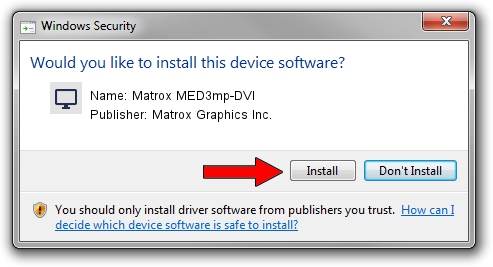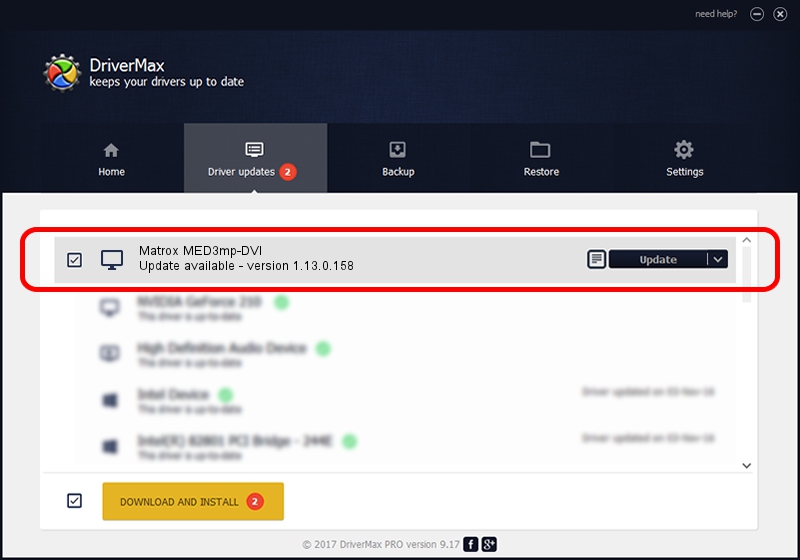Advertising seems to be blocked by your browser.
The ads help us provide this software and web site to you for free.
Please support our project by allowing our site to show ads.
Home /
Manufacturers /
Matrox Graphics Inc. /
Matrox MED3mp-DVI /
PCI/VEN_102B&DEV_0528&SUBSYS_14B1102B /
1.13.0.158 Mar 28, 2007
Matrox Graphics Inc. Matrox MED3mp-DVI how to download and install the driver
Matrox MED3mp-DVI is a Display Adapters device. This Windows driver was developed by Matrox Graphics Inc.. PCI/VEN_102B&DEV_0528&SUBSYS_14B1102B is the matching hardware id of this device.
1. Manually install Matrox Graphics Inc. Matrox MED3mp-DVI driver
- Download the setup file for Matrox Graphics Inc. Matrox MED3mp-DVI driver from the location below. This download link is for the driver version 1.13.0.158 released on 2007-03-28.
- Start the driver installation file from a Windows account with administrative rights. If your User Access Control Service (UAC) is enabled then you will have to accept of the driver and run the setup with administrative rights.
- Go through the driver setup wizard, which should be pretty straightforward. The driver setup wizard will analyze your PC for compatible devices and will install the driver.
- Shutdown and restart your computer and enjoy the updated driver, as you can see it was quite smple.
Download size of the driver: 2403656 bytes (2.29 MB)
This driver was installed by many users and received an average rating of 3.3 stars out of 84972 votes.
This driver will work for the following versions of Windows:
- This driver works on Windows 2000 32 bits
- This driver works on Windows Server 2003 32 bits
- This driver works on Windows XP 32 bits
- This driver works on Windows Vista 32 bits
- This driver works on Windows 7 32 bits
- This driver works on Windows 8 32 bits
- This driver works on Windows 8.1 32 bits
- This driver works on Windows 10 32 bits
- This driver works on Windows 11 32 bits
2. The easy way: using DriverMax to install Matrox Graphics Inc. Matrox MED3mp-DVI driver
The most important advantage of using DriverMax is that it will setup the driver for you in the easiest possible way and it will keep each driver up to date. How can you install a driver with DriverMax? Let's follow a few steps!
- Open DriverMax and press on the yellow button that says ~SCAN FOR DRIVER UPDATES NOW~. Wait for DriverMax to analyze each driver on your computer.
- Take a look at the list of detected driver updates. Search the list until you find the Matrox Graphics Inc. Matrox MED3mp-DVI driver. Click on Update.
- That's it, you installed your first driver!

Jul 19 2016 1:54PM / Written by Daniel Statescu for DriverMax
follow @DanielStatescu