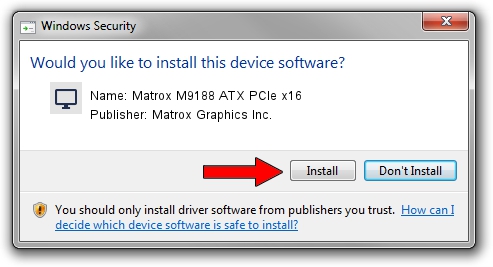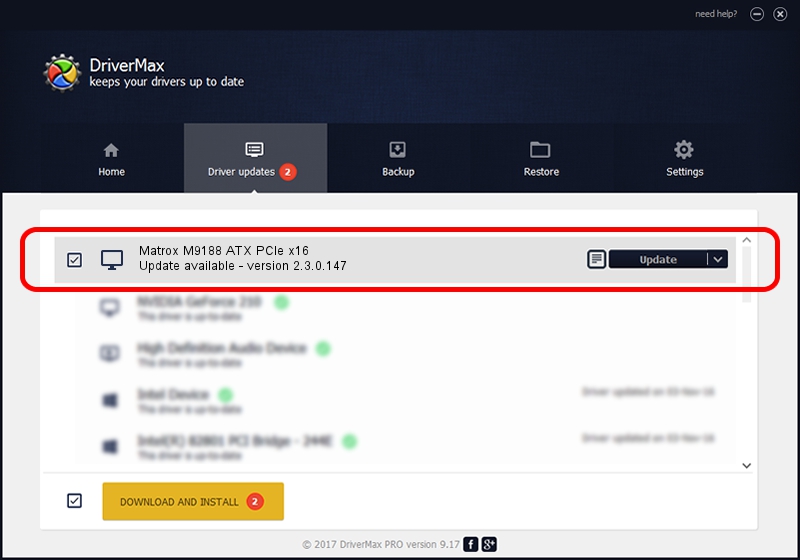Advertising seems to be blocked by your browser.
The ads help us provide this software and web site to you for free.
Please support our project by allowing our site to show ads.
Home /
Manufacturers /
Matrox Graphics Inc. /
Matrox M9188 ATX PCIe x16 /
PCI/VEN_102B&DEV_0540&SUBSYS_2280102B /
2.3.0.147 Dec 07, 2012
Download and install Matrox Graphics Inc. Matrox M9188 ATX PCIe x16 driver
Matrox M9188 ATX PCIe x16 is a Display Adapters device. This driver was developed by Matrox Graphics Inc.. The hardware id of this driver is PCI/VEN_102B&DEV_0540&SUBSYS_2280102B; this string has to match your hardware.
1. Install Matrox Graphics Inc. Matrox M9188 ATX PCIe x16 driver manually
- Download the driver setup file for Matrox Graphics Inc. Matrox M9188 ATX PCIe x16 driver from the location below. This is the download link for the driver version 2.3.0.147 released on 2012-12-07.
- Run the driver installation file from a Windows account with the highest privileges (rights). If your User Access Control Service (UAC) is enabled then you will have to accept of the driver and run the setup with administrative rights.
- Go through the driver setup wizard, which should be quite easy to follow. The driver setup wizard will analyze your PC for compatible devices and will install the driver.
- Shutdown and restart your PC and enjoy the fresh driver, it is as simple as that.
Download size of the driver: 7246072 bytes (6.91 MB)
This driver was installed by many users and received an average rating of 4.1 stars out of 10819 votes.
This driver was released for the following versions of Windows:
- This driver works on Windows 8 32 bits
- This driver works on Windows 8.1 32 bits
- This driver works on Windows 10 32 bits
- This driver works on Windows 11 32 bits
2. How to use DriverMax to install Matrox Graphics Inc. Matrox M9188 ATX PCIe x16 driver
The most important advantage of using DriverMax is that it will install the driver for you in just a few seconds and it will keep each driver up to date, not just this one. How can you install a driver with DriverMax? Let's follow a few steps!
- Open DriverMax and press on the yellow button that says ~SCAN FOR DRIVER UPDATES NOW~. Wait for DriverMax to analyze each driver on your PC.
- Take a look at the list of available driver updates. Search the list until you locate the Matrox Graphics Inc. Matrox M9188 ATX PCIe x16 driver. Click the Update button.
- That's all, the driver is now installed!

Jul 9 2016 1:07PM / Written by Dan Armano for DriverMax
follow @danarm