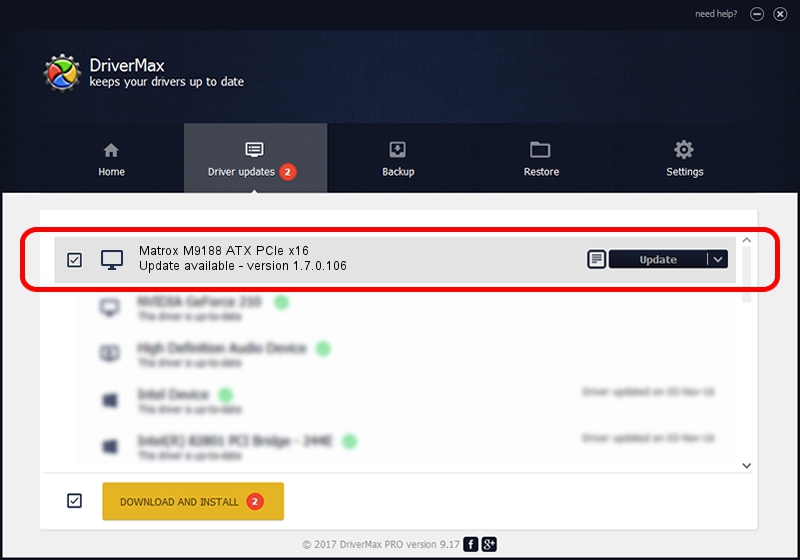Advertising seems to be blocked by your browser.
The ads help us provide this software and web site to you for free.
Please support our project by allowing our site to show ads.
Home /
Manufacturers /
Matrox Graphics Inc. /
Matrox M9188 ATX PCIe x16 /
PCI/VEN_102B&DEV_0540&SUBSYS_2280102B /
1.7.0.106 May 30, 2013
Matrox Graphics Inc. Matrox M9188 ATX PCIe x16 driver download and installation
Matrox M9188 ATX PCIe x16 is a Display Adapters hardware device. The developer of this driver was Matrox Graphics Inc.. The hardware id of this driver is PCI/VEN_102B&DEV_0540&SUBSYS_2280102B.
1. How to manually install Matrox Graphics Inc. Matrox M9188 ATX PCIe x16 driver
- Download the driver setup file for Matrox Graphics Inc. Matrox M9188 ATX PCIe x16 driver from the location below. This download link is for the driver version 1.7.0.106 dated 2013-05-30.
- Run the driver installation file from a Windows account with administrative rights. If your User Access Control Service (UAC) is started then you will have to accept of the driver and run the setup with administrative rights.
- Go through the driver installation wizard, which should be quite straightforward. The driver installation wizard will scan your PC for compatible devices and will install the driver.
- Restart your computer and enjoy the new driver, as you can see it was quite smple.
This driver was installed by many users and received an average rating of 4 stars out of 12532 votes.
2. Using DriverMax to install Matrox Graphics Inc. Matrox M9188 ATX PCIe x16 driver
The advantage of using DriverMax is that it will setup the driver for you in just a few seconds and it will keep each driver up to date. How can you install a driver with DriverMax? Let's take a look!
- Start DriverMax and push on the yellow button that says ~SCAN FOR DRIVER UPDATES NOW~. Wait for DriverMax to analyze each driver on your computer.
- Take a look at the list of detected driver updates. Search the list until you find the Matrox Graphics Inc. Matrox M9188 ATX PCIe x16 driver. Click the Update button.
- That's it, you installed your first driver!