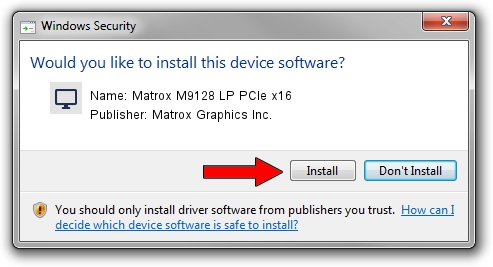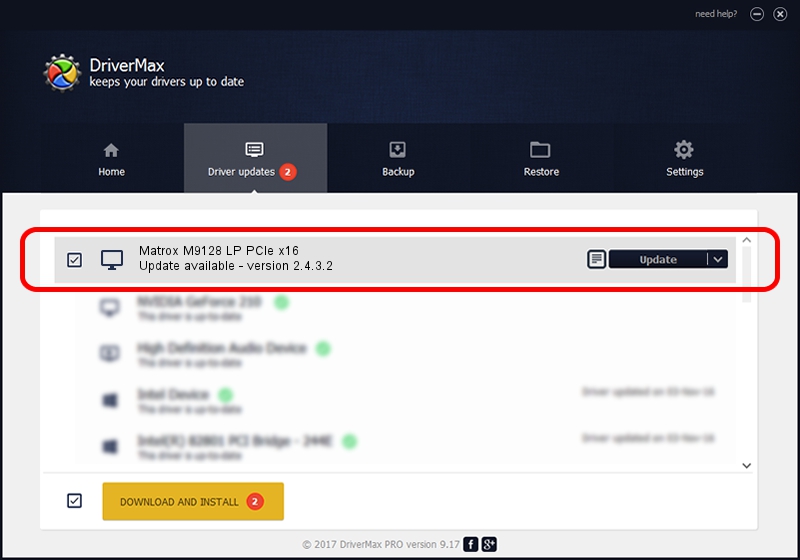Advertising seems to be blocked by your browser.
The ads help us provide this software and web site to you for free.
Please support our project by allowing our site to show ads.
Home /
Manufacturers /
Matrox Graphics Inc. /
Matrox M9128 LP PCIe x16 /
PCI/VEN_102B&DEV_0540&SUBSYS_22C0102B /
2.4.3.2 Sep 10, 2013
Driver for Matrox Graphics Inc. Matrox M9128 LP PCIe x16 - downloading and installing it
Matrox M9128 LP PCIe x16 is a Display Adapters hardware device. This Windows driver was developed by Matrox Graphics Inc.. The hardware id of this driver is PCI/VEN_102B&DEV_0540&SUBSYS_22C0102B.
1. How to manually install Matrox Graphics Inc. Matrox M9128 LP PCIe x16 driver
- Download the setup file for Matrox Graphics Inc. Matrox M9128 LP PCIe x16 driver from the location below. This is the download link for the driver version 2.4.3.2 dated 2013-09-10.
- Run the driver installation file from a Windows account with the highest privileges (rights). If your User Access Control Service (UAC) is running then you will have to accept of the driver and run the setup with administrative rights.
- Follow the driver installation wizard, which should be quite easy to follow. The driver installation wizard will scan your PC for compatible devices and will install the driver.
- Shutdown and restart your PC and enjoy the updated driver, it is as simple as that.
This driver received an average rating of 3.8 stars out of 20266 votes.
2. Installing the Matrox Graphics Inc. Matrox M9128 LP PCIe x16 driver using DriverMax: the easy way
The advantage of using DriverMax is that it will install the driver for you in just a few seconds and it will keep each driver up to date. How easy can you install a driver using DriverMax? Let's take a look!
- Start DriverMax and push on the yellow button named ~SCAN FOR DRIVER UPDATES NOW~. Wait for DriverMax to analyze each driver on your PC.
- Take a look at the list of available driver updates. Search the list until you find the Matrox Graphics Inc. Matrox M9128 LP PCIe x16 driver. Click the Update button.
- That's all, the driver is now installed!

Jul 9 2016 7:02AM / Written by Dan Armano for DriverMax
follow @danarm