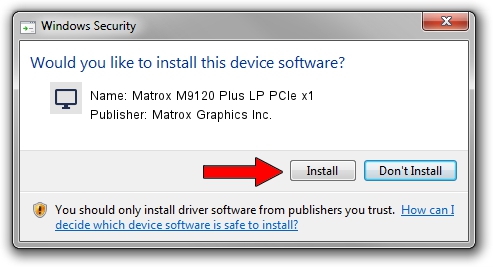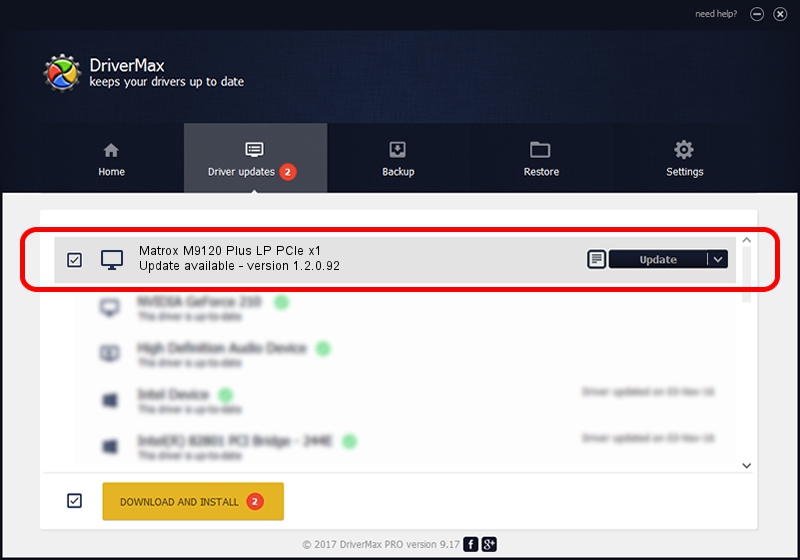Advertising seems to be blocked by your browser.
The ads help us provide this software and web site to you for free.
Please support our project by allowing our site to show ads.
Home /
Manufacturers /
Matrox Graphics Inc. /
Matrox M9120 Plus LP PCIe x1 /
PCI/VEN_102B&DEV_0540&SUBSYS_21C0102B /
1.2.0.92 Oct 21, 2009
Matrox Graphics Inc. Matrox M9120 Plus LP PCIe x1 - two ways of downloading and installing the driver
Matrox M9120 Plus LP PCIe x1 is a Display Adapters hardware device. This Windows driver was developed by Matrox Graphics Inc.. The hardware id of this driver is PCI/VEN_102B&DEV_0540&SUBSYS_21C0102B.
1. Install Matrox Graphics Inc. Matrox M9120 Plus LP PCIe x1 driver manually
- Download the driver setup file for Matrox Graphics Inc. Matrox M9120 Plus LP PCIe x1 driver from the location below. This is the download link for the driver version 1.2.0.92 dated 2009-10-21.
- Start the driver setup file from a Windows account with the highest privileges (rights). If your User Access Control (UAC) is enabled then you will have to confirm the installation of the driver and run the setup with administrative rights.
- Follow the driver setup wizard, which should be quite straightforward. The driver setup wizard will analyze your PC for compatible devices and will install the driver.
- Restart your PC and enjoy the updated driver, as you can see it was quite smple.
Size of this driver: 4943623 bytes (4.71 MB)
Driver rating 4.5 stars out of 75624 votes.
This driver will work for the following versions of Windows:
- This driver works on Windows 2000 32 bits
- This driver works on Windows Server 2003 32 bits
- This driver works on Windows XP 32 bits
- This driver works on Windows Vista 32 bits
- This driver works on Windows 7 32 bits
- This driver works on Windows 8 32 bits
- This driver works on Windows 8.1 32 bits
- This driver works on Windows 10 32 bits
- This driver works on Windows 11 32 bits
2. Using DriverMax to install Matrox Graphics Inc. Matrox M9120 Plus LP PCIe x1 driver
The most important advantage of using DriverMax is that it will setup the driver for you in the easiest possible way and it will keep each driver up to date, not just this one. How can you install a driver with DriverMax? Let's see!
- Open DriverMax and press on the yellow button named ~SCAN FOR DRIVER UPDATES NOW~. Wait for DriverMax to scan and analyze each driver on your PC.
- Take a look at the list of driver updates. Scroll the list down until you locate the Matrox Graphics Inc. Matrox M9120 Plus LP PCIe x1 driver. Click on Update.
- That's it, you installed your first driver!