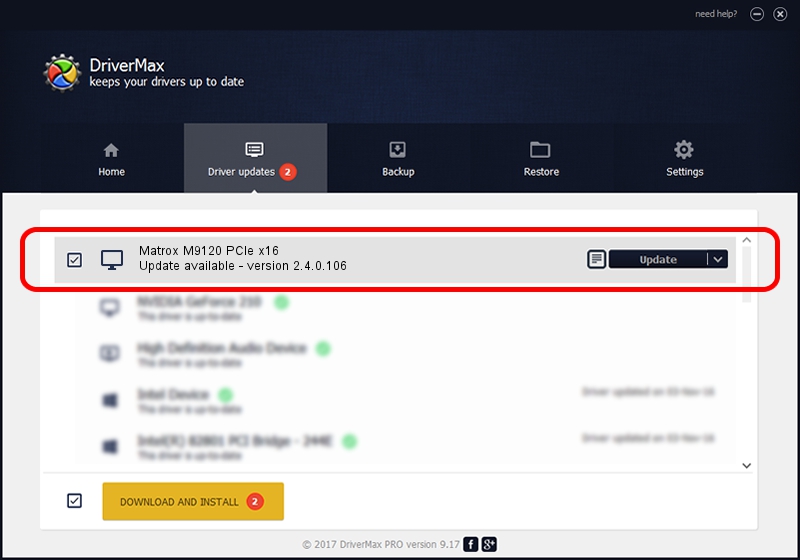Advertising seems to be blocked by your browser.
The ads help us provide this software and web site to you for free.
Please support our project by allowing our site to show ads.
Home /
Manufacturers /
Matrox Graphics Inc. /
Matrox M9120 PCIe x16 /
PCI/VEN_102B&DEV_0540&SUBSYS_2100102B /
2.4.0.106 May 28, 2013
Matrox Graphics Inc. Matrox M9120 PCIe x16 - two ways of downloading and installing the driver
Matrox M9120 PCIe x16 is a Display Adapters device. The developer of this driver was Matrox Graphics Inc.. In order to make sure you are downloading the exact right driver the hardware id is PCI/VEN_102B&DEV_0540&SUBSYS_2100102B.
1. Install Matrox Graphics Inc. Matrox M9120 PCIe x16 driver manually
- Download the driver setup file for Matrox Graphics Inc. Matrox M9120 PCIe x16 driver from the link below. This download link is for the driver version 2.4.0.106 dated 2013-05-28.
- Run the driver installation file from a Windows account with the highest privileges (rights). If your User Access Control (UAC) is running then you will have to accept of the driver and run the setup with administrative rights.
- Go through the driver installation wizard, which should be quite straightforward. The driver installation wizard will scan your PC for compatible devices and will install the driver.
- Restart your PC and enjoy the updated driver, as you can see it was quite smple.
This driver received an average rating of 3.2 stars out of 53240 votes.
2. How to install Matrox Graphics Inc. Matrox M9120 PCIe x16 driver using DriverMax
The most important advantage of using DriverMax is that it will install the driver for you in the easiest possible way and it will keep each driver up to date, not just this one. How easy can you install a driver using DriverMax? Let's see!
- Open DriverMax and push on the yellow button named ~SCAN FOR DRIVER UPDATES NOW~. Wait for DriverMax to analyze each driver on your computer.
- Take a look at the list of driver updates. Scroll the list down until you locate the Matrox Graphics Inc. Matrox M9120 PCIe x16 driver. Click on Update.
- That's all, the driver is now installed!

Advertising seems to be blocked by your browser.
The ads help us provide this software and web site to you for free.
Please support our project by allowing our site to show ads.