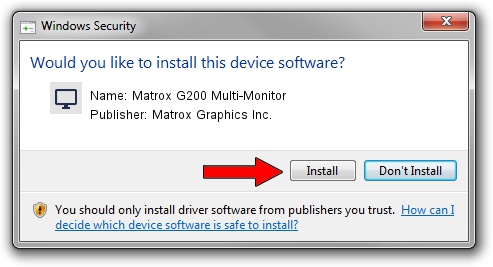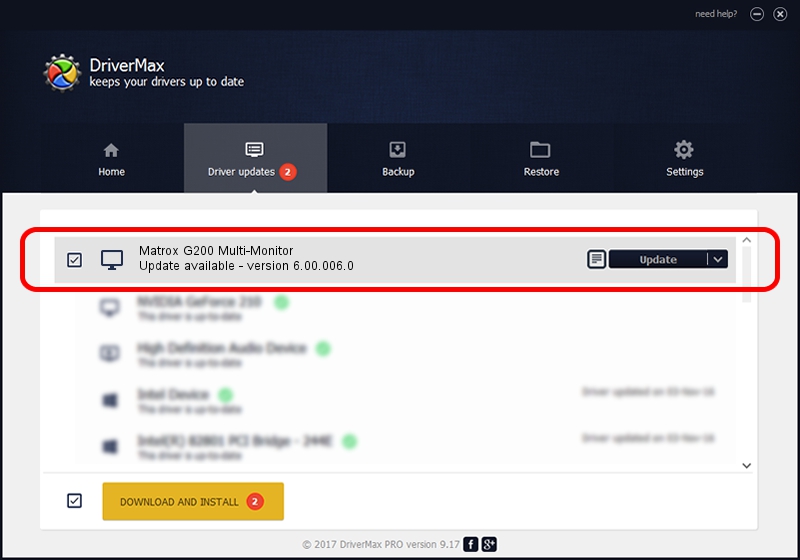Advertising seems to be blocked by your browser.
The ads help us provide this software and web site to you for free.
Please support our project by allowing our site to show ads.
Home /
Manufacturers /
Matrox Graphics Inc. /
Matrox G200 Multi-Monitor /
PCI/VEN_102B&DEV_0521&SUBSYS_DBF8102B /
6.00.006.0 Feb 20, 2009
Driver for Matrox Graphics Inc. Matrox G200 Multi-Monitor - downloading and installing it
Matrox G200 Multi-Monitor is a Display Adapters hardware device. This driver was developed by Matrox Graphics Inc.. The hardware id of this driver is PCI/VEN_102B&DEV_0521&SUBSYS_DBF8102B; this string has to match your hardware.
1. Matrox Graphics Inc. Matrox G200 Multi-Monitor - install the driver manually
- You can download from the link below the driver setup file for the Matrox Graphics Inc. Matrox G200 Multi-Monitor driver. The archive contains version 6.00.006.0 dated 2009-02-20 of the driver.
- Run the driver installer file from a user account with administrative rights. If your UAC (User Access Control) is running please accept of the driver and run the setup with administrative rights.
- Follow the driver installation wizard, which will guide you; it should be pretty easy to follow. The driver installation wizard will scan your computer and will install the right driver.
- When the operation finishes restart your PC in order to use the updated driver. It is as simple as that to install a Windows driver!
The file size of this driver is 842202 bytes (822.46 KB)
Driver rating 4.5 stars out of 27740 votes.
This driver was released for the following versions of Windows:
- This driver works on Windows 2000 64 bits
- This driver works on Windows Server 2003 64 bits
- This driver works on Windows XP 64 bits
- This driver works on Windows Vista 64 bits
- This driver works on Windows 7 64 bits
- This driver works on Windows 8 64 bits
- This driver works on Windows 8.1 64 bits
- This driver works on Windows 10 64 bits
- This driver works on Windows 11 64 bits
2. Installing the Matrox Graphics Inc. Matrox G200 Multi-Monitor driver using DriverMax: the easy way
The most important advantage of using DriverMax is that it will install the driver for you in the easiest possible way and it will keep each driver up to date, not just this one. How can you install a driver with DriverMax? Let's see!
- Start DriverMax and push on the yellow button named ~SCAN FOR DRIVER UPDATES NOW~. Wait for DriverMax to scan and analyze each driver on your computer.
- Take a look at the list of detected driver updates. Scroll the list down until you find the Matrox Graphics Inc. Matrox G200 Multi-Monitor driver. Click the Update button.
- That's it, you installed your first driver!

Jul 20 2016 2:00AM / Written by Andreea Kartman for DriverMax
follow @DeeaKartman