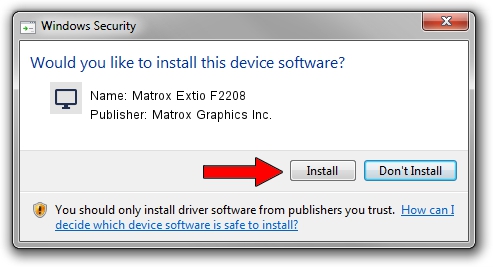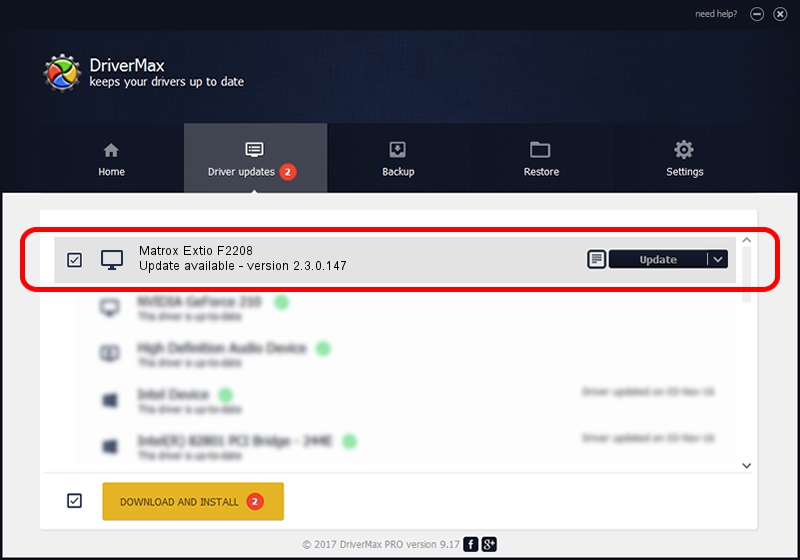Advertising seems to be blocked by your browser.
The ads help us provide this software and web site to you for free.
Please support our project by allowing our site to show ads.
Home /
Manufacturers /
Matrox Graphics Inc. /
Matrox Extio F2208 /
PCI/VEN_102B&DEV_0540&SUBSYS_2302102B /
2.3.0.147 Dec 07, 2012
Driver for Matrox Graphics Inc. Matrox Extio F2208 - downloading and installing it
Matrox Extio F2208 is a Display Adapters device. This Windows driver was developed by Matrox Graphics Inc.. PCI/VEN_102B&DEV_0540&SUBSYS_2302102B is the matching hardware id of this device.
1. Matrox Graphics Inc. Matrox Extio F2208 driver - how to install it manually
- Download the setup file for Matrox Graphics Inc. Matrox Extio F2208 driver from the link below. This download link is for the driver version 2.3.0.147 dated 2012-12-07.
- Run the driver installation file from a Windows account with administrative rights. If your UAC (User Access Control) is started then you will have to accept of the driver and run the setup with administrative rights.
- Follow the driver installation wizard, which should be quite easy to follow. The driver installation wizard will scan your PC for compatible devices and will install the driver.
- Restart your computer and enjoy the fresh driver, it is as simple as that.
The file size of this driver is 7246072 bytes (6.91 MB)
Driver rating 4.3 stars out of 74715 votes.
This driver is fully compatible with the following versions of Windows:
- This driver works on Windows 8 32 bits
- This driver works on Windows 8.1 32 bits
- This driver works on Windows 10 32 bits
- This driver works on Windows 11 32 bits
2. How to use DriverMax to install Matrox Graphics Inc. Matrox Extio F2208 driver
The advantage of using DriverMax is that it will setup the driver for you in just a few seconds and it will keep each driver up to date, not just this one. How easy can you install a driver with DriverMax? Let's follow a few steps!
- Start DriverMax and press on the yellow button named ~SCAN FOR DRIVER UPDATES NOW~. Wait for DriverMax to scan and analyze each driver on your PC.
- Take a look at the list of available driver updates. Scroll the list down until you locate the Matrox Graphics Inc. Matrox Extio F2208 driver. Click the Update button.
- Enjoy using the updated driver! :)

Jul 10 2016 11:22AM / Written by Daniel Statescu for DriverMax
follow @DanielStatescu