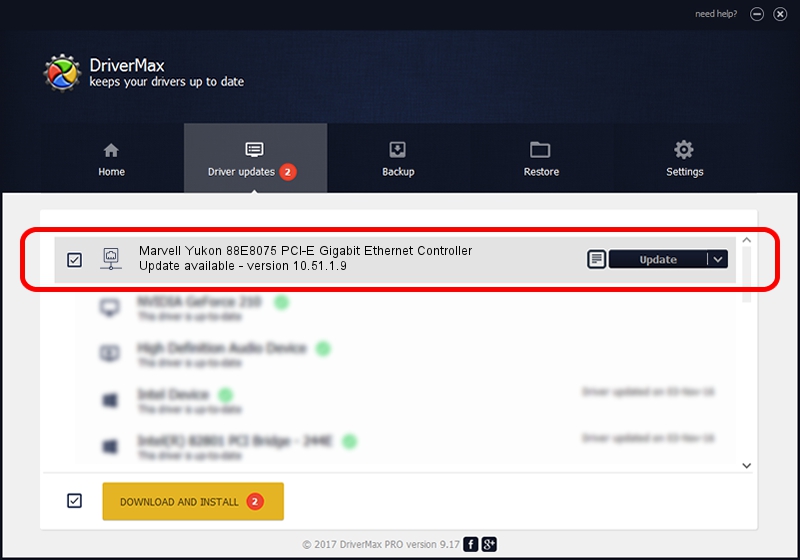Advertising seems to be blocked by your browser.
The ads help us provide this software and web site to you for free.
Please support our project by allowing our site to show ads.
Home /
Manufacturers /
Marvell /
Marvell Yukon 88E8075 PCI-E Gigabit Ethernet Controller /
PCI/VEN_11AB&DEV_4370&SUBSYS_0E12105B /
10.51.1.9 Dec 06, 2007
Driver for Marvell Marvell Yukon 88E8075 PCI-E Gigabit Ethernet Controller - downloading and installing it
Marvell Yukon 88E8075 PCI-E Gigabit Ethernet Controller is a Network Adapters hardware device. This driver was developed by Marvell. In order to make sure you are downloading the exact right driver the hardware id is PCI/VEN_11AB&DEV_4370&SUBSYS_0E12105B.
1. Install Marvell Marvell Yukon 88E8075 PCI-E Gigabit Ethernet Controller driver manually
- Download the driver setup file for Marvell Marvell Yukon 88E8075 PCI-E Gigabit Ethernet Controller driver from the link below. This is the download link for the driver version 10.51.1.9 dated 2007-12-06.
- Start the driver installation file from a Windows account with the highest privileges (rights). If your User Access Control (UAC) is started then you will have to confirm the installation of the driver and run the setup with administrative rights.
- Go through the driver installation wizard, which should be pretty straightforward. The driver installation wizard will scan your PC for compatible devices and will install the driver.
- Shutdown and restart your computer and enjoy the updated driver, it is as simple as that.
Driver file size: 294510 bytes (287.61 KB)
This driver was rated with an average of 4.4 stars by 75316 users.
This driver was released for the following versions of Windows:
- This driver works on Windows Vista 64 bits
- This driver works on Windows 7 64 bits
- This driver works on Windows 8 64 bits
- This driver works on Windows 8.1 64 bits
- This driver works on Windows 10 64 bits
- This driver works on Windows 11 64 bits
2. The easy way: using DriverMax to install Marvell Marvell Yukon 88E8075 PCI-E Gigabit Ethernet Controller driver
The advantage of using DriverMax is that it will setup the driver for you in the easiest possible way and it will keep each driver up to date. How can you install a driver with DriverMax? Let's take a look!
- Start DriverMax and push on the yellow button named ~SCAN FOR DRIVER UPDATES NOW~. Wait for DriverMax to analyze each driver on your PC.
- Take a look at the list of detected driver updates. Scroll the list down until you locate the Marvell Marvell Yukon 88E8075 PCI-E Gigabit Ethernet Controller driver. Click the Update button.
- That's all, the driver is now installed!

Advertising seems to be blocked by your browser.
The ads help us provide this software and web site to you for free.
Please support our project by allowing our site to show ads.