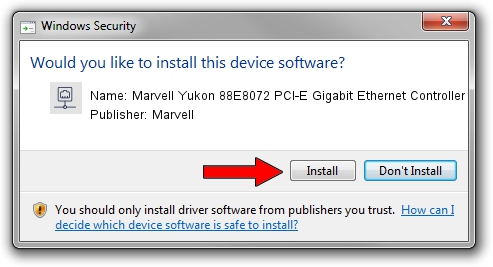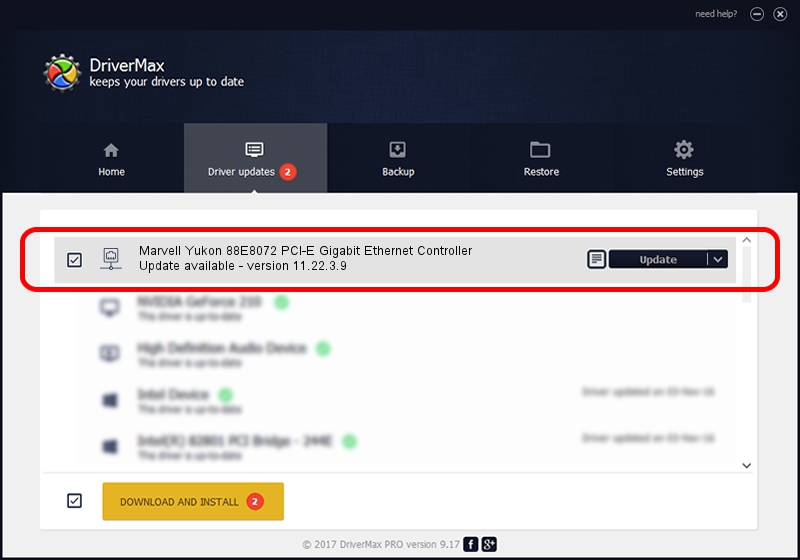Advertising seems to be blocked by your browser.
The ads help us provide this software and web site to you for free.
Please support our project by allowing our site to show ads.
Home /
Manufacturers /
Marvell /
Marvell Yukon 88E8072 PCI-E Gigabit Ethernet Controller /
PCI/VEN_11AB&DEV_436C&SUBSYS_3653103C /
11.22.3.9 Sep 28, 2009
Marvell Marvell Yukon 88E8072 PCI-E Gigabit Ethernet Controller how to download and install the driver
Marvell Yukon 88E8072 PCI-E Gigabit Ethernet Controller is a Network Adapters device. The Windows version of this driver was developed by Marvell. In order to make sure you are downloading the exact right driver the hardware id is PCI/VEN_11AB&DEV_436C&SUBSYS_3653103C.
1. Marvell Marvell Yukon 88E8072 PCI-E Gigabit Ethernet Controller - install the driver manually
- Download the setup file for Marvell Marvell Yukon 88E8072 PCI-E Gigabit Ethernet Controller driver from the link below. This download link is for the driver version 11.22.3.9 dated 2009-09-28.
- Run the driver setup file from a Windows account with the highest privileges (rights). If your User Access Control Service (UAC) is enabled then you will have to accept of the driver and run the setup with administrative rights.
- Follow the driver setup wizard, which should be pretty straightforward. The driver setup wizard will analyze your PC for compatible devices and will install the driver.
- Shutdown and restart your computer and enjoy the new driver, as you can see it was quite smple.
Size of this driver: 451641 bytes (441.06 KB)
This driver was rated with an average of 4.3 stars by 24468 users.
This driver will work for the following versions of Windows:
- This driver works on Windows 7 32 bits
- This driver works on Windows 8 32 bits
- This driver works on Windows 8.1 32 bits
- This driver works on Windows 10 32 bits
- This driver works on Windows 11 32 bits
2. Using DriverMax to install Marvell Marvell Yukon 88E8072 PCI-E Gigabit Ethernet Controller driver
The most important advantage of using DriverMax is that it will setup the driver for you in the easiest possible way and it will keep each driver up to date. How easy can you install a driver with DriverMax? Let's follow a few steps!
- Open DriverMax and click on the yellow button that says ~SCAN FOR DRIVER UPDATES NOW~. Wait for DriverMax to analyze each driver on your computer.
- Take a look at the list of driver updates. Search the list until you find the Marvell Marvell Yukon 88E8072 PCI-E Gigabit Ethernet Controller driver. Click the Update button.
- That's all, the driver is now installed!

Jul 30 2016 1:11PM / Written by Dan Armano for DriverMax
follow @danarm
Advertising seems to be blocked by your browser.
The ads help us provide this software and web site to you for free.
Please support our project by allowing our site to show ads.