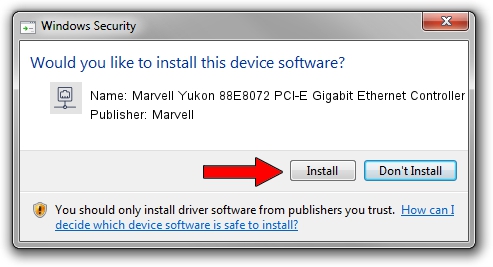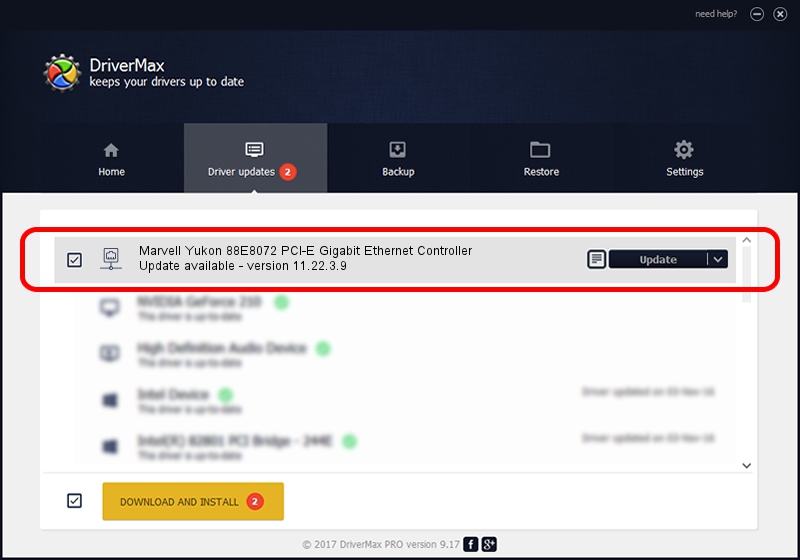Advertising seems to be blocked by your browser.
The ads help us provide this software and web site to you for free.
Please support our project by allowing our site to show ads.
Home /
Manufacturers /
Marvell /
Marvell Yukon 88E8072 PCI-E Gigabit Ethernet Controller /
PCI/VEN_11AB&DEV_436C&SUBSYS_3634103C /
11.22.3.9 Sep 28, 2009
Marvell Marvell Yukon 88E8072 PCI-E Gigabit Ethernet Controller how to download and install the driver
Marvell Yukon 88E8072 PCI-E Gigabit Ethernet Controller is a Network Adapters hardware device. The developer of this driver was Marvell. The hardware id of this driver is PCI/VEN_11AB&DEV_436C&SUBSYS_3634103C; this string has to match your hardware.
1. Manually install Marvell Marvell Yukon 88E8072 PCI-E Gigabit Ethernet Controller driver
- Download the setup file for Marvell Marvell Yukon 88E8072 PCI-E Gigabit Ethernet Controller driver from the location below. This is the download link for the driver version 11.22.3.9 dated 2009-09-28.
- Start the driver setup file from a Windows account with administrative rights. If your User Access Control Service (UAC) is running then you will have to confirm the installation of the driver and run the setup with administrative rights.
- Go through the driver setup wizard, which should be pretty straightforward. The driver setup wizard will scan your PC for compatible devices and will install the driver.
- Shutdown and restart your PC and enjoy the updated driver, as you can see it was quite smple.
File size of the driver: 451641 bytes (441.06 KB)
This driver was installed by many users and received an average rating of 4 stars out of 24339 votes.
This driver is fully compatible with the following versions of Windows:
- This driver works on Windows 7 32 bits
- This driver works on Windows 8 32 bits
- This driver works on Windows 8.1 32 bits
- This driver works on Windows 10 32 bits
- This driver works on Windows 11 32 bits
2. How to use DriverMax to install Marvell Marvell Yukon 88E8072 PCI-E Gigabit Ethernet Controller driver
The most important advantage of using DriverMax is that it will setup the driver for you in just a few seconds and it will keep each driver up to date. How easy can you install a driver using DriverMax? Let's follow a few steps!
- Open DriverMax and click on the yellow button named ~SCAN FOR DRIVER UPDATES NOW~. Wait for DriverMax to scan and analyze each driver on your computer.
- Take a look at the list of driver updates. Search the list until you locate the Marvell Marvell Yukon 88E8072 PCI-E Gigabit Ethernet Controller driver. Click on Update.
- That's all, the driver is now installed!

Jul 30 2016 1:11PM / Written by Andreea Kartman for DriverMax
follow @DeeaKartman
Advertising seems to be blocked by your browser.
The ads help us provide this software and web site to you for free.
Please support our project by allowing our site to show ads.