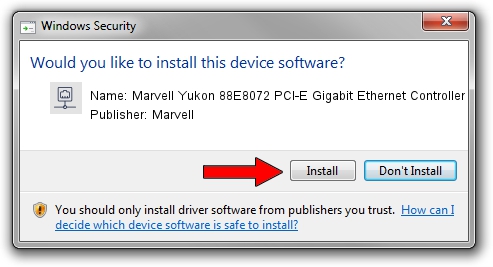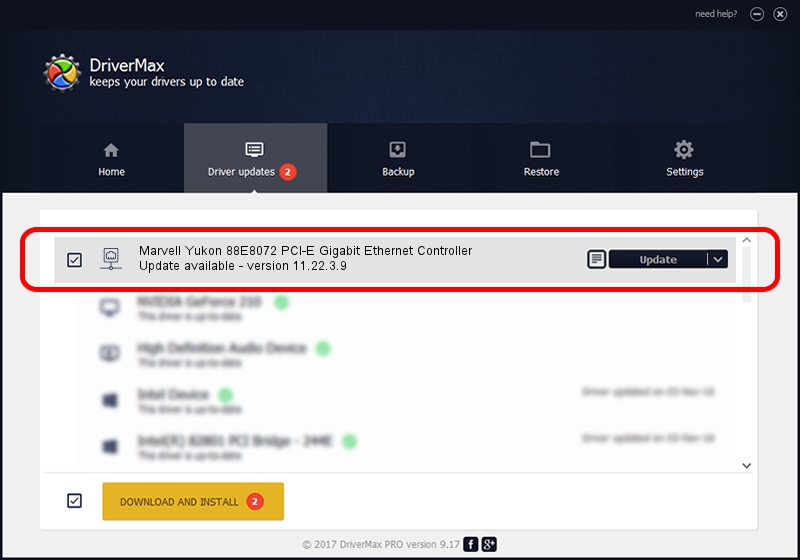Advertising seems to be blocked by your browser.
The ads help us provide this software and web site to you for free.
Please support our project by allowing our site to show ads.
Home /
Manufacturers /
Marvell /
Marvell Yukon 88E8072 PCI-E Gigabit Ethernet Controller /
PCI/VEN_11AB&DEV_436C&SUBSYS_1722103C /
11.22.3.9 Sep 28, 2009
Marvell Marvell Yukon 88E8072 PCI-E Gigabit Ethernet Controller - two ways of downloading and installing the driver
Marvell Yukon 88E8072 PCI-E Gigabit Ethernet Controller is a Network Adapters device. The Windows version of this driver was developed by Marvell. The hardware id of this driver is PCI/VEN_11AB&DEV_436C&SUBSYS_1722103C; this string has to match your hardware.
1. Manually install Marvell Marvell Yukon 88E8072 PCI-E Gigabit Ethernet Controller driver
- Download the driver setup file for Marvell Marvell Yukon 88E8072 PCI-E Gigabit Ethernet Controller driver from the link below. This download link is for the driver version 11.22.3.9 dated 2009-09-28.
- Start the driver installation file from a Windows account with administrative rights. If your User Access Control Service (UAC) is started then you will have to confirm the installation of the driver and run the setup with administrative rights.
- Go through the driver installation wizard, which should be quite straightforward. The driver installation wizard will analyze your PC for compatible devices and will install the driver.
- Restart your computer and enjoy the new driver, as you can see it was quite smple.
Download size of the driver: 451641 bytes (441.06 KB)
This driver was rated with an average of 4.9 stars by 5486 users.
This driver will work for the following versions of Windows:
- This driver works on Windows 7 32 bits
- This driver works on Windows 8 32 bits
- This driver works on Windows 8.1 32 bits
- This driver works on Windows 10 32 bits
- This driver works on Windows 11 32 bits
2. How to use DriverMax to install Marvell Marvell Yukon 88E8072 PCI-E Gigabit Ethernet Controller driver
The advantage of using DriverMax is that it will install the driver for you in the easiest possible way and it will keep each driver up to date, not just this one. How can you install a driver with DriverMax? Let's see!
- Open DriverMax and push on the yellow button named ~SCAN FOR DRIVER UPDATES NOW~. Wait for DriverMax to analyze each driver on your PC.
- Take a look at the list of available driver updates. Scroll the list down until you locate the Marvell Marvell Yukon 88E8072 PCI-E Gigabit Ethernet Controller driver. Click the Update button.
- That's all, the driver is now installed!

Jul 7 2016 12:38AM / Written by Andreea Kartman for DriverMax
follow @DeeaKartman
Advertising seems to be blocked by your browser.
The ads help us provide this software and web site to you for free.
Please support our project by allowing our site to show ads.