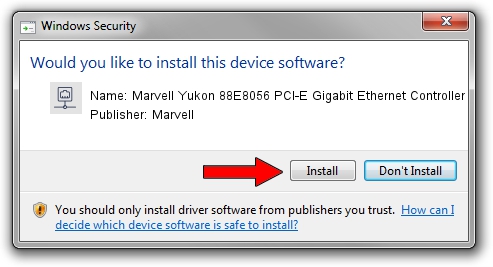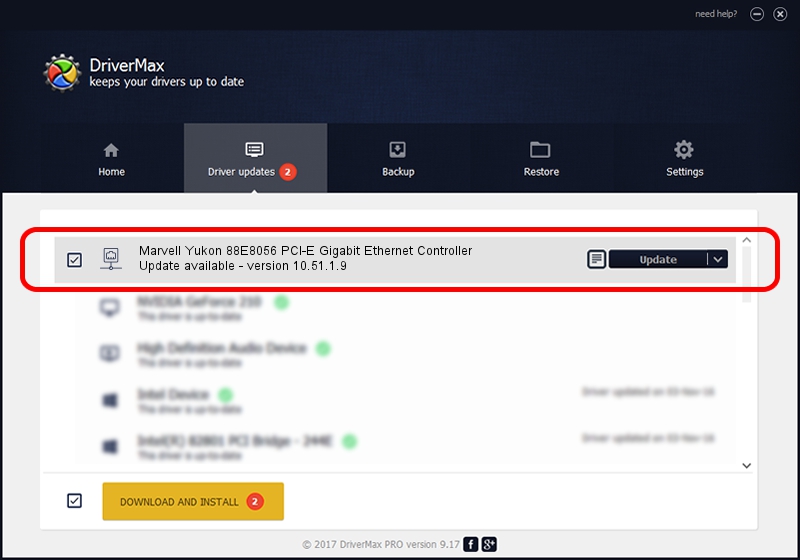Advertising seems to be blocked by your browser.
The ads help us provide this software and web site to you for free.
Please support our project by allowing our site to show ads.
Home /
Manufacturers /
Marvell /
Marvell Yukon 88E8056 PCI-E Gigabit Ethernet Controller /
PCI/VEN_11AB&DEV_4364&SUBSYS_30D017AA /
10.51.1.9 Dec 06, 2007
Driver for Marvell Marvell Yukon 88E8056 PCI-E Gigabit Ethernet Controller - downloading and installing it
Marvell Yukon 88E8056 PCI-E Gigabit Ethernet Controller is a Network Adapters device. The developer of this driver was Marvell. The hardware id of this driver is PCI/VEN_11AB&DEV_4364&SUBSYS_30D017AA.
1. Marvell Marvell Yukon 88E8056 PCI-E Gigabit Ethernet Controller - install the driver manually
- Download the setup file for Marvell Marvell Yukon 88E8056 PCI-E Gigabit Ethernet Controller driver from the location below. This download link is for the driver version 10.51.1.9 released on 2007-12-06.
- Run the driver setup file from a Windows account with the highest privileges (rights). If your UAC (User Access Control) is running then you will have to confirm the installation of the driver and run the setup with administrative rights.
- Follow the driver setup wizard, which should be quite easy to follow. The driver setup wizard will scan your PC for compatible devices and will install the driver.
- Shutdown and restart your PC and enjoy the fresh driver, it is as simple as that.
Driver file size: 294510 bytes (287.61 KB)
Driver rating 4.4 stars out of 50481 votes.
This driver was released for the following versions of Windows:
- This driver works on Windows Vista 64 bits
- This driver works on Windows 7 64 bits
- This driver works on Windows 8 64 bits
- This driver works on Windows 8.1 64 bits
- This driver works on Windows 10 64 bits
- This driver works on Windows 11 64 bits
2. Using DriverMax to install Marvell Marvell Yukon 88E8056 PCI-E Gigabit Ethernet Controller driver
The most important advantage of using DriverMax is that it will install the driver for you in just a few seconds and it will keep each driver up to date, not just this one. How can you install a driver with DriverMax? Let's take a look!
- Open DriverMax and press on the yellow button named ~SCAN FOR DRIVER UPDATES NOW~. Wait for DriverMax to analyze each driver on your PC.
- Take a look at the list of available driver updates. Search the list until you locate the Marvell Marvell Yukon 88E8056 PCI-E Gigabit Ethernet Controller driver. Click on Update.
- That's all, the driver is now installed!

Jul 13 2016 12:50PM / Written by Andreea Kartman for DriverMax
follow @DeeaKartman