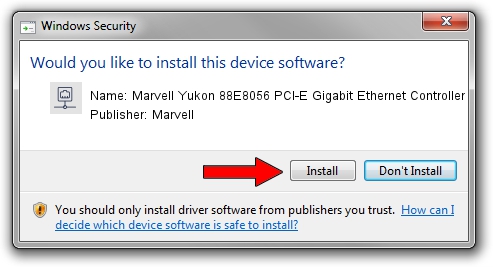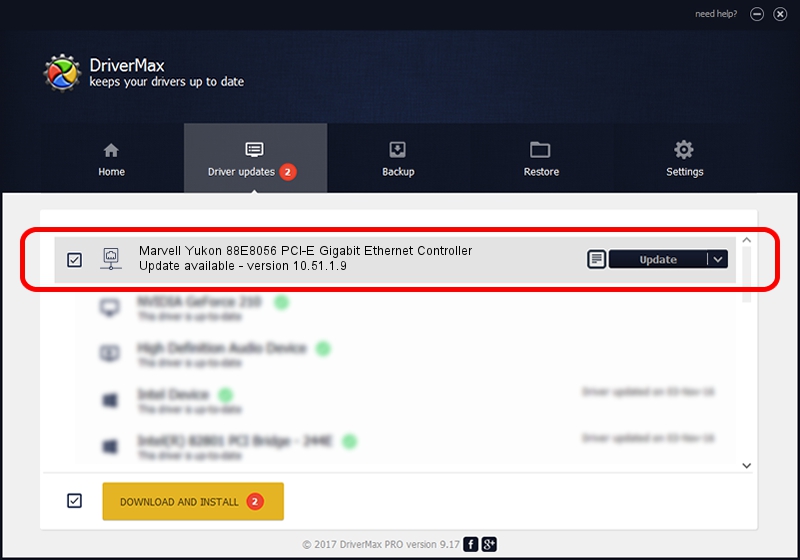Advertising seems to be blocked by your browser.
The ads help us provide this software and web site to you for free.
Please support our project by allowing our site to show ads.
Home /
Manufacturers /
Marvell /
Marvell Yukon 88E8056 PCI-E Gigabit Ethernet Controller /
PCI/VEN_11AB&DEV_4364&SUBSYS_308517AA /
10.51.1.9 Dec 06, 2007
Marvell Marvell Yukon 88E8056 PCI-E Gigabit Ethernet Controller driver download and installation
Marvell Yukon 88E8056 PCI-E Gigabit Ethernet Controller is a Network Adapters device. The Windows version of this driver was developed by Marvell. The hardware id of this driver is PCI/VEN_11AB&DEV_4364&SUBSYS_308517AA; this string has to match your hardware.
1. Marvell Marvell Yukon 88E8056 PCI-E Gigabit Ethernet Controller - install the driver manually
- Download the setup file for Marvell Marvell Yukon 88E8056 PCI-E Gigabit Ethernet Controller driver from the link below. This is the download link for the driver version 10.51.1.9 dated 2007-12-06.
- Run the driver installation file from a Windows account with the highest privileges (rights). If your User Access Control (UAC) is running then you will have to accept of the driver and run the setup with administrative rights.
- Follow the driver installation wizard, which should be quite easy to follow. The driver installation wizard will analyze your PC for compatible devices and will install the driver.
- Shutdown and restart your PC and enjoy the fresh driver, as you can see it was quite smple.
Size of this driver: 294510 bytes (287.61 KB)
This driver received an average rating of 4.4 stars out of 21100 votes.
This driver is compatible with the following versions of Windows:
- This driver works on Windows Vista 64 bits
- This driver works on Windows 7 64 bits
- This driver works on Windows 8 64 bits
- This driver works on Windows 8.1 64 bits
- This driver works on Windows 10 64 bits
- This driver works on Windows 11 64 bits
2. How to install Marvell Marvell Yukon 88E8056 PCI-E Gigabit Ethernet Controller driver using DriverMax
The advantage of using DriverMax is that it will install the driver for you in just a few seconds and it will keep each driver up to date, not just this one. How easy can you install a driver with DriverMax? Let's follow a few steps!
- Open DriverMax and click on the yellow button that says ~SCAN FOR DRIVER UPDATES NOW~. Wait for DriverMax to scan and analyze each driver on your PC.
- Take a look at the list of detected driver updates. Scroll the list down until you locate the Marvell Marvell Yukon 88E8056 PCI-E Gigabit Ethernet Controller driver. Click on Update.
- That's it, you installed your first driver!

Jul 28 2016 12:31AM / Written by Daniel Statescu for DriverMax
follow @DanielStatescu