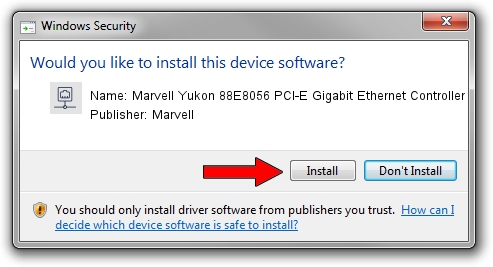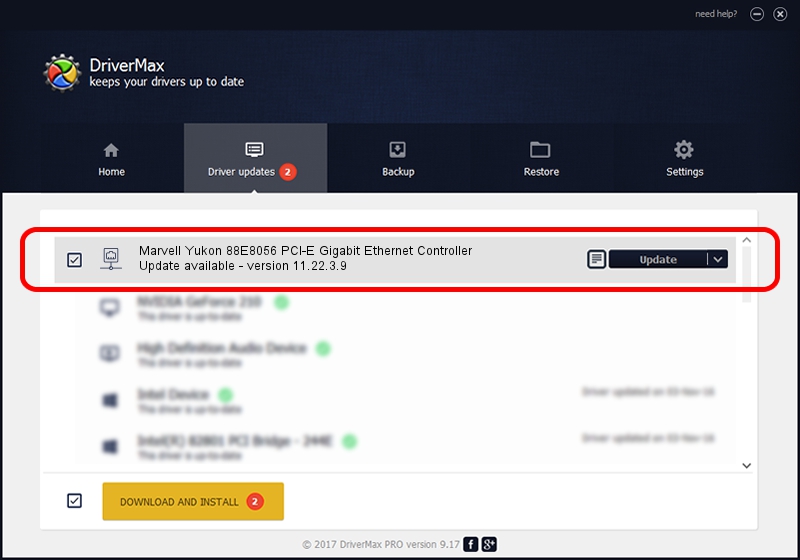Advertising seems to be blocked by your browser.
The ads help us provide this software and web site to you for free.
Please support our project by allowing our site to show ads.
Home /
Manufacturers /
Marvell /
Marvell Yukon 88E8056 PCI-E Gigabit Ethernet Controller /
PCI/VEN_11AB&DEV_4364&SUBSYS_305F17AA /
11.22.3.9 Sep 28, 2009
Driver for Marvell Marvell Yukon 88E8056 PCI-E Gigabit Ethernet Controller - downloading and installing it
Marvell Yukon 88E8056 PCI-E Gigabit Ethernet Controller is a Network Adapters device. This Windows driver was developed by Marvell. In order to make sure you are downloading the exact right driver the hardware id is PCI/VEN_11AB&DEV_4364&SUBSYS_305F17AA.
1. Manually install Marvell Marvell Yukon 88E8056 PCI-E Gigabit Ethernet Controller driver
- Download the setup file for Marvell Marvell Yukon 88E8056 PCI-E Gigabit Ethernet Controller driver from the link below. This download link is for the driver version 11.22.3.9 dated 2009-09-28.
- Run the driver setup file from a Windows account with the highest privileges (rights). If your User Access Control (UAC) is running then you will have to accept of the driver and run the setup with administrative rights.
- Follow the driver installation wizard, which should be quite easy to follow. The driver installation wizard will scan your PC for compatible devices and will install the driver.
- Restart your computer and enjoy the fresh driver, as you can see it was quite smple.
Size of this driver: 451641 bytes (441.06 KB)
This driver received an average rating of 4.9 stars out of 9087 votes.
This driver is fully compatible with the following versions of Windows:
- This driver works on Windows 7 32 bits
- This driver works on Windows 8 32 bits
- This driver works on Windows 8.1 32 bits
- This driver works on Windows 10 32 bits
- This driver works on Windows 11 32 bits
2. How to install Marvell Marvell Yukon 88E8056 PCI-E Gigabit Ethernet Controller driver using DriverMax
The advantage of using DriverMax is that it will setup the driver for you in just a few seconds and it will keep each driver up to date. How can you install a driver using DriverMax? Let's take a look!
- Start DriverMax and push on the yellow button that says ~SCAN FOR DRIVER UPDATES NOW~. Wait for DriverMax to scan and analyze each driver on your computer.
- Take a look at the list of available driver updates. Scroll the list down until you locate the Marvell Marvell Yukon 88E8056 PCI-E Gigabit Ethernet Controller driver. Click on Update.
- Enjoy using the updated driver! :)

Jul 8 2016 2:26AM / Written by Dan Armano for DriverMax
follow @danarm
Advertising seems to be blocked by your browser.
The ads help us provide this software and web site to you for free.
Please support our project by allowing our site to show ads.