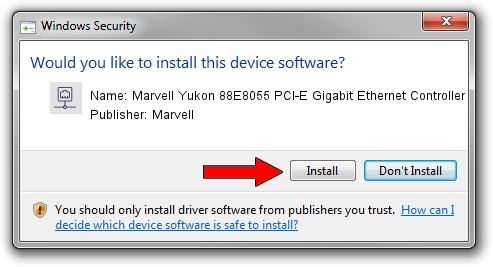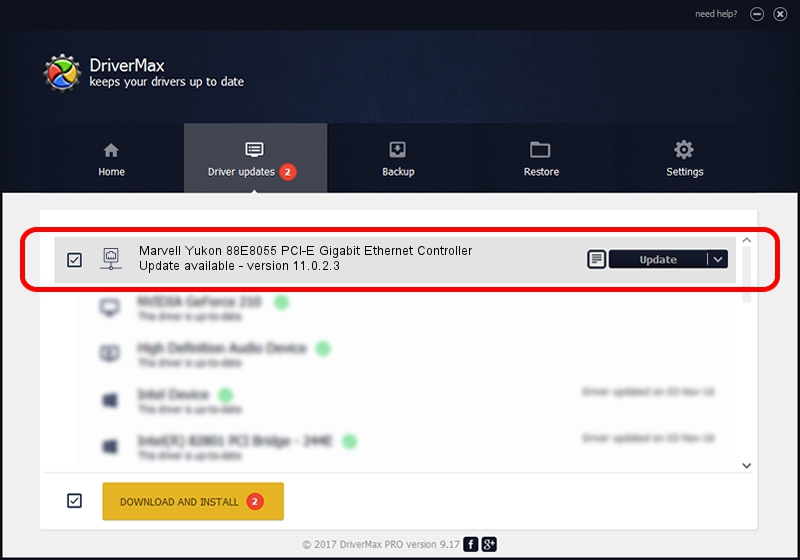Advertising seems to be blocked by your browser.
The ads help us provide this software and web site to you for free.
Please support our project by allowing our site to show ads.
Home /
Manufacturers /
Marvell /
Marvell Yukon 88E8055 PCI-E Gigabit Ethernet Controller /
PCI/VEN_11AB&DEV_4363&SUBSYS_2F121059 /
11.0.2.3 Jun 21, 2006
Marvell Marvell Yukon 88E8055 PCI-E Gigabit Ethernet Controller how to download and install the driver
Marvell Yukon 88E8055 PCI-E Gigabit Ethernet Controller is a Network Adapters device. This Windows driver was developed by Marvell. The hardware id of this driver is PCI/VEN_11AB&DEV_4363&SUBSYS_2F121059; this string has to match your hardware.
1. Install Marvell Marvell Yukon 88E8055 PCI-E Gigabit Ethernet Controller driver manually
- Download the setup file for Marvell Marvell Yukon 88E8055 PCI-E Gigabit Ethernet Controller driver from the link below. This is the download link for the driver version 11.0.2.3 dated 2006-06-21.
- Run the driver setup file from a Windows account with the highest privileges (rights). If your User Access Control Service (UAC) is started then you will have to confirm the installation of the driver and run the setup with administrative rights.
- Go through the driver setup wizard, which should be quite easy to follow. The driver setup wizard will analyze your PC for compatible devices and will install the driver.
- Restart your PC and enjoy the fresh driver, it is as simple as that.
The file size of this driver is 193885 bytes (189.34 KB)
This driver was installed by many users and received an average rating of 3 stars out of 29248 votes.
This driver was released for the following versions of Windows:
- This driver works on Windows Vista 32 bits
- This driver works on Windows 7 32 bits
- This driver works on Windows 8 32 bits
- This driver works on Windows 8.1 32 bits
- This driver works on Windows 10 32 bits
- This driver works on Windows 11 32 bits
2. How to install Marvell Marvell Yukon 88E8055 PCI-E Gigabit Ethernet Controller driver using DriverMax
The advantage of using DriverMax is that it will setup the driver for you in the easiest possible way and it will keep each driver up to date. How easy can you install a driver using DriverMax? Let's follow a few steps!
- Open DriverMax and press on the yellow button named ~SCAN FOR DRIVER UPDATES NOW~. Wait for DriverMax to scan and analyze each driver on your computer.
- Take a look at the list of detected driver updates. Scroll the list down until you locate the Marvell Marvell Yukon 88E8055 PCI-E Gigabit Ethernet Controller driver. Click the Update button.
- Finished installing the driver!

Jul 15 2016 12:08PM / Written by Daniel Statescu for DriverMax
follow @DanielStatescu