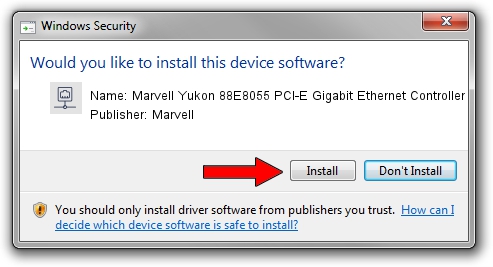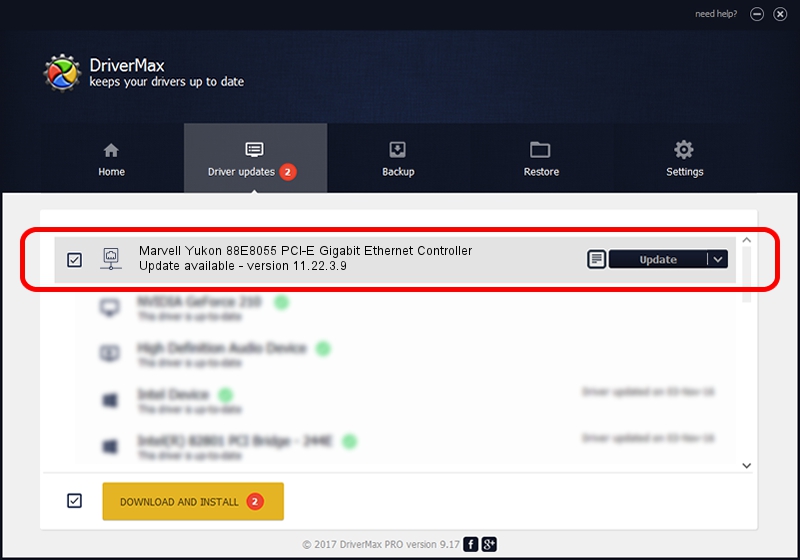Advertising seems to be blocked by your browser.
The ads help us provide this software and web site to you for free.
Please support our project by allowing our site to show ads.
Home /
Manufacturers /
Marvell /
Marvell Yukon 88E8055 PCI-E Gigabit Ethernet Controller /
PCI/VEN_11AB&DEV_4363&SUBSYS_0753152D /
11.22.3.9 Sep 28, 2009
Marvell Marvell Yukon 88E8055 PCI-E Gigabit Ethernet Controller driver download and installation
Marvell Yukon 88E8055 PCI-E Gigabit Ethernet Controller is a Network Adapters hardware device. This driver was developed by Marvell. The hardware id of this driver is PCI/VEN_11AB&DEV_4363&SUBSYS_0753152D; this string has to match your hardware.
1. How to manually install Marvell Marvell Yukon 88E8055 PCI-E Gigabit Ethernet Controller driver
- Download the driver setup file for Marvell Marvell Yukon 88E8055 PCI-E Gigabit Ethernet Controller driver from the link below. This is the download link for the driver version 11.22.3.9 dated 2009-09-28.
- Run the driver installation file from a Windows account with the highest privileges (rights). If your User Access Control (UAC) is enabled then you will have to confirm the installation of the driver and run the setup with administrative rights.
- Follow the driver installation wizard, which should be pretty easy to follow. The driver installation wizard will analyze your PC for compatible devices and will install the driver.
- Shutdown and restart your computer and enjoy the new driver, as you can see it was quite smple.
Download size of the driver: 451641 bytes (441.06 KB)
Driver rating 4.2 stars out of 2078 votes.
This driver is fully compatible with the following versions of Windows:
- This driver works on Windows 7 32 bits
- This driver works on Windows 8 32 bits
- This driver works on Windows 8.1 32 bits
- This driver works on Windows 10 32 bits
- This driver works on Windows 11 32 bits
2. The easy way: using DriverMax to install Marvell Marvell Yukon 88E8055 PCI-E Gigabit Ethernet Controller driver
The advantage of using DriverMax is that it will install the driver for you in the easiest possible way and it will keep each driver up to date, not just this one. How can you install a driver using DriverMax? Let's follow a few steps!
- Open DriverMax and press on the yellow button that says ~SCAN FOR DRIVER UPDATES NOW~. Wait for DriverMax to scan and analyze each driver on your computer.
- Take a look at the list of driver updates. Search the list until you locate the Marvell Marvell Yukon 88E8055 PCI-E Gigabit Ethernet Controller driver. Click the Update button.
- Finished installing the driver!

Jul 8 2016 11:38AM / Written by Daniel Statescu for DriverMax
follow @DanielStatescu