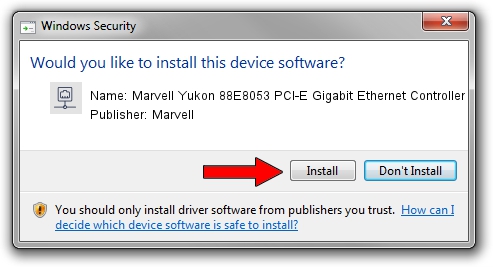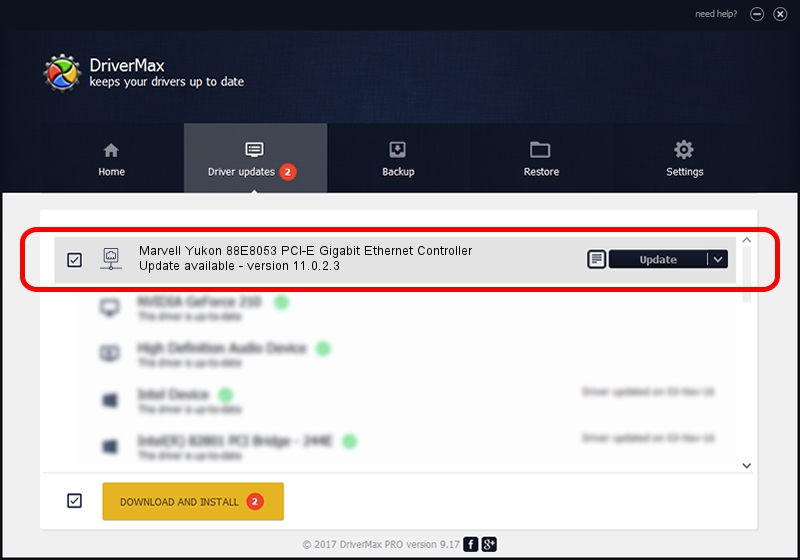Advertising seems to be blocked by your browser.
The ads help us provide this software and web site to you for free.
Please support our project by allowing our site to show ads.
Home /
Manufacturers /
Marvell /
Marvell Yukon 88E8053 PCI-E Gigabit Ethernet Controller /
PCI/VEN_11AB&DEV_4362&SUBSYS_C2421297 /
11.0.2.3 Jun 21, 2006
Download and install Marvell Marvell Yukon 88E8053 PCI-E Gigabit Ethernet Controller driver
Marvell Yukon 88E8053 PCI-E Gigabit Ethernet Controller is a Network Adapters hardware device. The developer of this driver was Marvell. PCI/VEN_11AB&DEV_4362&SUBSYS_C2421297 is the matching hardware id of this device.
1. How to manually install Marvell Marvell Yukon 88E8053 PCI-E Gigabit Ethernet Controller driver
- Download the driver setup file for Marvell Marvell Yukon 88E8053 PCI-E Gigabit Ethernet Controller driver from the location below. This is the download link for the driver version 11.0.2.3 dated 2006-06-21.
- Run the driver installation file from a Windows account with the highest privileges (rights). If your UAC (User Access Control) is running then you will have to accept of the driver and run the setup with administrative rights.
- Go through the driver installation wizard, which should be pretty easy to follow. The driver installation wizard will analyze your PC for compatible devices and will install the driver.
- Restart your computer and enjoy the updated driver, it is as simple as that.
Driver file size: 193885 bytes (189.34 KB)
This driver received an average rating of 3 stars out of 95250 votes.
This driver will work for the following versions of Windows:
- This driver works on Windows Vista 32 bits
- This driver works on Windows 7 32 bits
- This driver works on Windows 8 32 bits
- This driver works on Windows 8.1 32 bits
- This driver works on Windows 10 32 bits
- This driver works on Windows 11 32 bits
2. Installing the Marvell Marvell Yukon 88E8053 PCI-E Gigabit Ethernet Controller driver using DriverMax: the easy way
The most important advantage of using DriverMax is that it will install the driver for you in the easiest possible way and it will keep each driver up to date, not just this one. How can you install a driver using DriverMax? Let's follow a few steps!
- Open DriverMax and click on the yellow button named ~SCAN FOR DRIVER UPDATES NOW~. Wait for DriverMax to scan and analyze each driver on your computer.
- Take a look at the list of driver updates. Search the list until you find the Marvell Marvell Yukon 88E8053 PCI-E Gigabit Ethernet Controller driver. Click on Update.
- That's all, the driver is now installed!

Aug 9 2016 2:14AM / Written by Dan Armano for DriverMax
follow @danarm