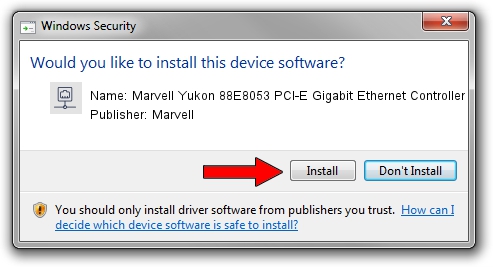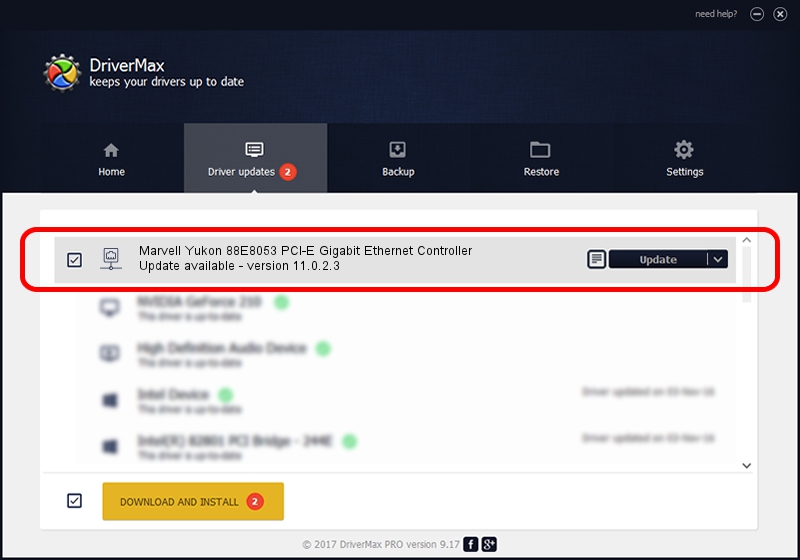Advertising seems to be blocked by your browser.
The ads help us provide this software and web site to you for free.
Please support our project by allowing our site to show ads.
Home /
Manufacturers /
Marvell /
Marvell Yukon 88E8053 PCI-E Gigabit Ethernet Controller /
PCI/VEN_11AB&DEV_4362&SUBSYS_80031854 /
11.0.2.3 Jun 21, 2006
Marvell Marvell Yukon 88E8053 PCI-E Gigabit Ethernet Controller how to download and install the driver
Marvell Yukon 88E8053 PCI-E Gigabit Ethernet Controller is a Network Adapters hardware device. This Windows driver was developed by Marvell. The hardware id of this driver is PCI/VEN_11AB&DEV_4362&SUBSYS_80031854.
1. How to manually install Marvell Marvell Yukon 88E8053 PCI-E Gigabit Ethernet Controller driver
- Download the setup file for Marvell Marvell Yukon 88E8053 PCI-E Gigabit Ethernet Controller driver from the location below. This is the download link for the driver version 11.0.2.3 dated 2006-06-21.
- Run the driver setup file from a Windows account with the highest privileges (rights). If your User Access Control Service (UAC) is started then you will have to accept of the driver and run the setup with administrative rights.
- Go through the driver installation wizard, which should be pretty easy to follow. The driver installation wizard will analyze your PC for compatible devices and will install the driver.
- Restart your computer and enjoy the new driver, as you can see it was quite smple.
File size of the driver: 193885 bytes (189.34 KB)
This driver was rated with an average of 3.2 stars by 93147 users.
This driver is compatible with the following versions of Windows:
- This driver works on Windows Vista 32 bits
- This driver works on Windows 7 32 bits
- This driver works on Windows 8 32 bits
- This driver works on Windows 8.1 32 bits
- This driver works on Windows 10 32 bits
- This driver works on Windows 11 32 bits
2. How to install Marvell Marvell Yukon 88E8053 PCI-E Gigabit Ethernet Controller driver using DriverMax
The advantage of using DriverMax is that it will setup the driver for you in just a few seconds and it will keep each driver up to date. How can you install a driver with DriverMax? Let's take a look!
- Start DriverMax and click on the yellow button named ~SCAN FOR DRIVER UPDATES NOW~. Wait for DriverMax to analyze each driver on your PC.
- Take a look at the list of available driver updates. Search the list until you find the Marvell Marvell Yukon 88E8053 PCI-E Gigabit Ethernet Controller driver. Click on Update.
- That's it, you installed your first driver!

Aug 9 2016 2:25AM / Written by Daniel Statescu for DriverMax
follow @DanielStatescu
Advertising seems to be blocked by your browser.
The ads help us provide this software and web site to you for free.
Please support our project by allowing our site to show ads.