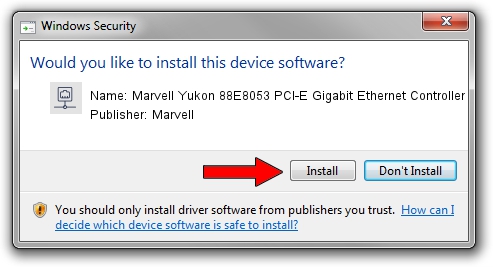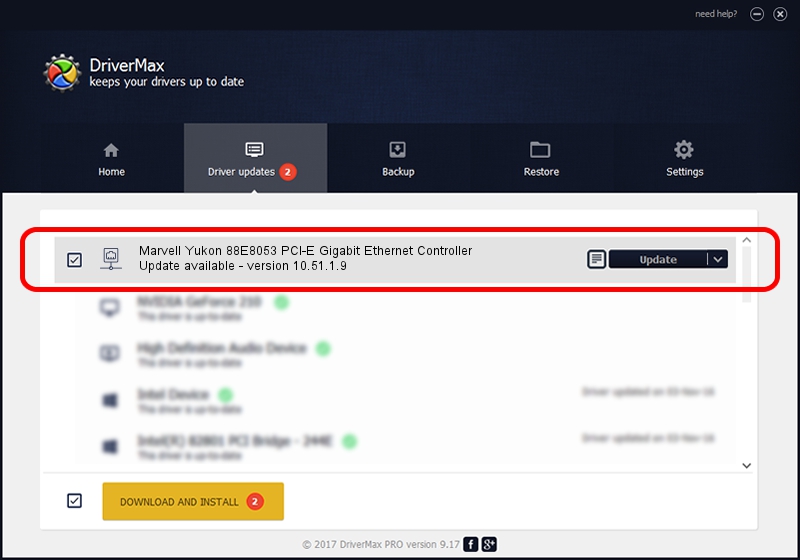Advertising seems to be blocked by your browser.
The ads help us provide this software and web site to you for free.
Please support our project by allowing our site to show ads.
Home /
Manufacturers /
Marvell /
Marvell Yukon 88E8053 PCI-E Gigabit Ethernet Controller /
PCI/VEN_11AB&DEV_4362&SUBSYS_2801270F /
10.51.1.9 Dec 06, 2007
Marvell Marvell Yukon 88E8053 PCI-E Gigabit Ethernet Controller - two ways of downloading and installing the driver
Marvell Yukon 88E8053 PCI-E Gigabit Ethernet Controller is a Network Adapters device. This Windows driver was developed by Marvell. The hardware id of this driver is PCI/VEN_11AB&DEV_4362&SUBSYS_2801270F; this string has to match your hardware.
1. Marvell Marvell Yukon 88E8053 PCI-E Gigabit Ethernet Controller driver - how to install it manually
- You can download from the link below the driver installer file for the Marvell Marvell Yukon 88E8053 PCI-E Gigabit Ethernet Controller driver. The archive contains version 10.51.1.9 dated 2007-12-06 of the driver.
- Run the driver installer file from a user account with administrative rights. If your User Access Control Service (UAC) is running please confirm the installation of the driver and run the setup with administrative rights.
- Follow the driver setup wizard, which will guide you; it should be quite easy to follow. The driver setup wizard will analyze your PC and will install the right driver.
- When the operation finishes restart your PC in order to use the updated driver. It is as simple as that to install a Windows driver!
Download size of the driver: 294510 bytes (287.61 KB)
Driver rating 4.7 stars out of 1178 votes.
This driver is fully compatible with the following versions of Windows:
- This driver works on Windows Vista 64 bits
- This driver works on Windows 7 64 bits
- This driver works on Windows 8 64 bits
- This driver works on Windows 8.1 64 bits
- This driver works on Windows 10 64 bits
- This driver works on Windows 11 64 bits
2. How to use DriverMax to install Marvell Marvell Yukon 88E8053 PCI-E Gigabit Ethernet Controller driver
The advantage of using DriverMax is that it will setup the driver for you in the easiest possible way and it will keep each driver up to date, not just this one. How can you install a driver using DriverMax? Let's follow a few steps!
- Start DriverMax and press on the yellow button that says ~SCAN FOR DRIVER UPDATES NOW~. Wait for DriverMax to scan and analyze each driver on your computer.
- Take a look at the list of available driver updates. Scroll the list down until you locate the Marvell Marvell Yukon 88E8053 PCI-E Gigabit Ethernet Controller driver. Click on Update.
- Enjoy using the updated driver! :)

Jul 8 2016 8:25PM / Written by Daniel Statescu for DriverMax
follow @DanielStatescu