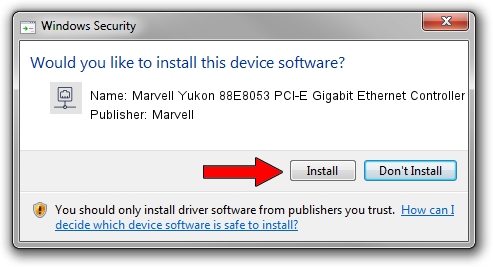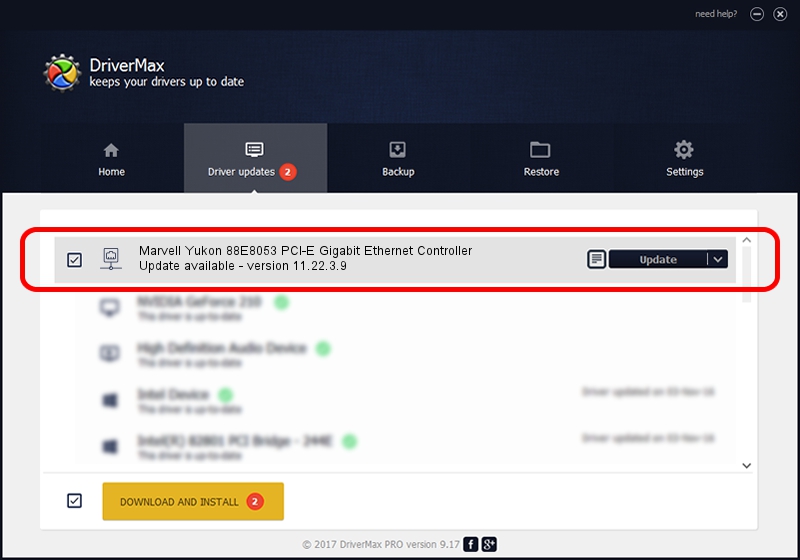Advertising seems to be blocked by your browser.
The ads help us provide this software and web site to you for free.
Please support our project by allowing our site to show ads.
Home /
Manufacturers /
Marvell /
Marvell Yukon 88E8053 PCI-E Gigabit Ethernet Controller /
PCI/VEN_11AB&DEV_4362&SUBSYS_204A161F /
11.22.3.9 Sep 28, 2009
Driver for Marvell Marvell Yukon 88E8053 PCI-E Gigabit Ethernet Controller - downloading and installing it
Marvell Yukon 88E8053 PCI-E Gigabit Ethernet Controller is a Network Adapters hardware device. This driver was developed by Marvell. PCI/VEN_11AB&DEV_4362&SUBSYS_204A161F is the matching hardware id of this device.
1. Manually install Marvell Marvell Yukon 88E8053 PCI-E Gigabit Ethernet Controller driver
- Download the setup file for Marvell Marvell Yukon 88E8053 PCI-E Gigabit Ethernet Controller driver from the location below. This download link is for the driver version 11.22.3.9 released on 2009-09-28.
- Run the driver installation file from a Windows account with the highest privileges (rights). If your User Access Control Service (UAC) is running then you will have to confirm the installation of the driver and run the setup with administrative rights.
- Go through the driver installation wizard, which should be quite easy to follow. The driver installation wizard will analyze your PC for compatible devices and will install the driver.
- Restart your PC and enjoy the updated driver, as you can see it was quite smple.
The file size of this driver is 523502 bytes (511.23 KB)
Driver rating 4 stars out of 38922 votes.
This driver will work for the following versions of Windows:
- This driver works on Windows 7 64 bits
- This driver works on Windows 8 64 bits
- This driver works on Windows 8.1 64 bits
- This driver works on Windows 10 64 bits
- This driver works on Windows 11 64 bits
2. How to install Marvell Marvell Yukon 88E8053 PCI-E Gigabit Ethernet Controller driver using DriverMax
The advantage of using DriverMax is that it will setup the driver for you in the easiest possible way and it will keep each driver up to date. How easy can you install a driver using DriverMax? Let's follow a few steps!
- Open DriverMax and push on the yellow button that says ~SCAN FOR DRIVER UPDATES NOW~. Wait for DriverMax to scan and analyze each driver on your computer.
- Take a look at the list of driver updates. Search the list until you find the Marvell Marvell Yukon 88E8053 PCI-E Gigabit Ethernet Controller driver. Click the Update button.
- Finished installing the driver!

Jul 9 2016 8:46AM / Written by Daniel Statescu for DriverMax
follow @DanielStatescu
Advertising seems to be blocked by your browser.
The ads help us provide this software and web site to you for free.
Please support our project by allowing our site to show ads.