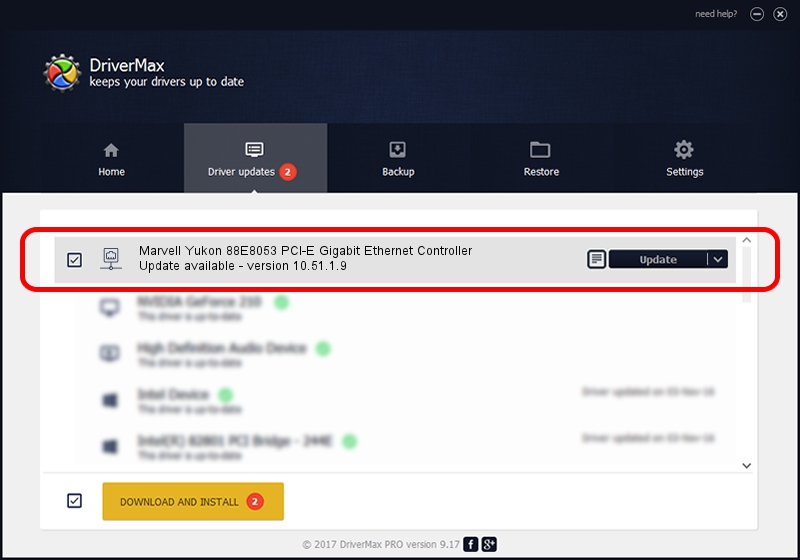Advertising seems to be blocked by your browser.
The ads help us provide this software and web site to you for free.
Please support our project by allowing our site to show ads.
Home /
Manufacturers /
Marvell /
Marvell Yukon 88E8053 PCI-E Gigabit Ethernet Controller /
PCI/VEN_11AB&DEV_4362&SUBSYS_0CAC105B /
10.51.1.9 Dec 06, 2007
Driver for Marvell Marvell Yukon 88E8053 PCI-E Gigabit Ethernet Controller - downloading and installing it
Marvell Yukon 88E8053 PCI-E Gigabit Ethernet Controller is a Network Adapters device. This driver was developed by Marvell. In order to make sure you are downloading the exact right driver the hardware id is PCI/VEN_11AB&DEV_4362&SUBSYS_0CAC105B.
1. How to manually install Marvell Marvell Yukon 88E8053 PCI-E Gigabit Ethernet Controller driver
- Download the driver setup file for Marvell Marvell Yukon 88E8053 PCI-E Gigabit Ethernet Controller driver from the link below. This is the download link for the driver version 10.51.1.9 dated 2007-12-06.
- Run the driver setup file from a Windows account with administrative rights. If your UAC (User Access Control) is enabled then you will have to confirm the installation of the driver and run the setup with administrative rights.
- Follow the driver installation wizard, which should be pretty easy to follow. The driver installation wizard will scan your PC for compatible devices and will install the driver.
- Restart your computer and enjoy the fresh driver, it is as simple as that.
Download size of the driver: 294510 bytes (287.61 KB)
This driver received an average rating of 4.7 stars out of 46481 votes.
This driver will work for the following versions of Windows:
- This driver works on Windows Vista 64 bits
- This driver works on Windows 7 64 bits
- This driver works on Windows 8 64 bits
- This driver works on Windows 8.1 64 bits
- This driver works on Windows 10 64 bits
- This driver works on Windows 11 64 bits
2. The easy way: using DriverMax to install Marvell Marvell Yukon 88E8053 PCI-E Gigabit Ethernet Controller driver
The advantage of using DriverMax is that it will setup the driver for you in the easiest possible way and it will keep each driver up to date. How easy can you install a driver using DriverMax? Let's see!
- Open DriverMax and click on the yellow button that says ~SCAN FOR DRIVER UPDATES NOW~. Wait for DriverMax to analyze each driver on your PC.
- Take a look at the list of available driver updates. Search the list until you locate the Marvell Marvell Yukon 88E8053 PCI-E Gigabit Ethernet Controller driver. Click on Update.
- That's all, the driver is now installed!

Advertising seems to be blocked by your browser.
The ads help us provide this software and web site to you for free.
Please support our project by allowing our site to show ads.