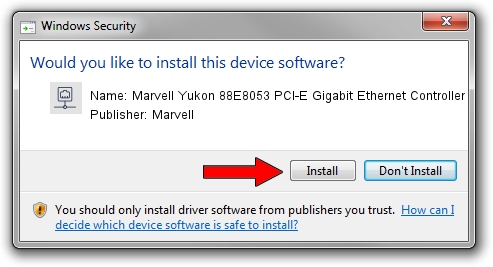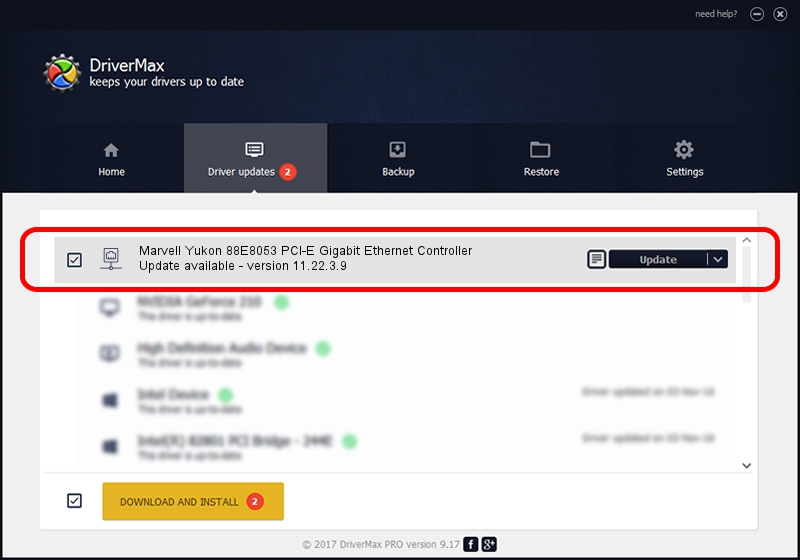Advertising seems to be blocked by your browser.
The ads help us provide this software and web site to you for free.
Please support our project by allowing our site to show ads.
Home /
Manufacturers /
Marvell /
Marvell Yukon 88E8053 PCI-E Gigabit Ethernet Controller /
PCI/VEN_11AB&DEV_4362&SUBSYS_0CAB105B /
11.22.3.9 Sep 28, 2009
Driver for Marvell Marvell Yukon 88E8053 PCI-E Gigabit Ethernet Controller - downloading and installing it
Marvell Yukon 88E8053 PCI-E Gigabit Ethernet Controller is a Network Adapters device. The Windows version of this driver was developed by Marvell. PCI/VEN_11AB&DEV_4362&SUBSYS_0CAB105B is the matching hardware id of this device.
1. Install Marvell Marvell Yukon 88E8053 PCI-E Gigabit Ethernet Controller driver manually
- Download the driver setup file for Marvell Marvell Yukon 88E8053 PCI-E Gigabit Ethernet Controller driver from the link below. This is the download link for the driver version 11.22.3.9 released on 2009-09-28.
- Run the driver installation file from a Windows account with the highest privileges (rights). If your User Access Control (UAC) is enabled then you will have to accept of the driver and run the setup with administrative rights.
- Follow the driver installation wizard, which should be quite straightforward. The driver installation wizard will scan your PC for compatible devices and will install the driver.
- Restart your PC and enjoy the new driver, it is as simple as that.
Driver file size: 523502 bytes (511.23 KB)
This driver received an average rating of 4.7 stars out of 39572 votes.
This driver will work for the following versions of Windows:
- This driver works on Windows 7 64 bits
- This driver works on Windows 8 64 bits
- This driver works on Windows 8.1 64 bits
- This driver works on Windows 10 64 bits
- This driver works on Windows 11 64 bits
2. How to use DriverMax to install Marvell Marvell Yukon 88E8053 PCI-E Gigabit Ethernet Controller driver
The advantage of using DriverMax is that it will setup the driver for you in the easiest possible way and it will keep each driver up to date, not just this one. How can you install a driver with DriverMax? Let's follow a few steps!
- Start DriverMax and click on the yellow button that says ~SCAN FOR DRIVER UPDATES NOW~. Wait for DriverMax to analyze each driver on your PC.
- Take a look at the list of driver updates. Search the list until you find the Marvell Marvell Yukon 88E8053 PCI-E Gigabit Ethernet Controller driver. Click the Update button.
- Finished installing the driver!

Jul 9 2016 8:48AM / Written by Dan Armano for DriverMax
follow @danarm