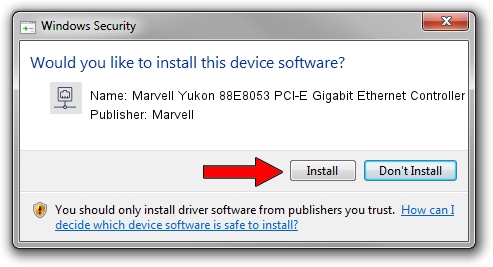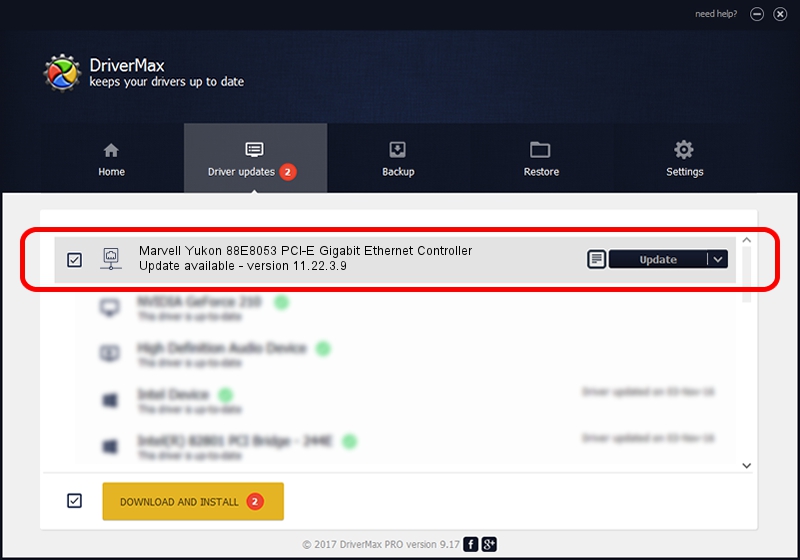Advertising seems to be blocked by your browser.
The ads help us provide this software and web site to you for free.
Please support our project by allowing our site to show ads.
Home /
Manufacturers /
Marvell /
Marvell Yukon 88E8053 PCI-E Gigabit Ethernet Controller /
PCI/VEN_11AB&DEV_4362&SUBSYS_05601558 /
11.22.3.9 Sep 28, 2009
Marvell Marvell Yukon 88E8053 PCI-E Gigabit Ethernet Controller driver download and installation
Marvell Yukon 88E8053 PCI-E Gigabit Ethernet Controller is a Network Adapters hardware device. The Windows version of this driver was developed by Marvell. PCI/VEN_11AB&DEV_4362&SUBSYS_05601558 is the matching hardware id of this device.
1. Marvell Marvell Yukon 88E8053 PCI-E Gigabit Ethernet Controller driver - how to install it manually
- You can download from the link below the driver setup file for the Marvell Marvell Yukon 88E8053 PCI-E Gigabit Ethernet Controller driver. The archive contains version 11.22.3.9 dated 2009-09-28 of the driver.
- Run the driver installer file from a user account with administrative rights. If your User Access Control Service (UAC) is enabled please confirm the installation of the driver and run the setup with administrative rights.
- Follow the driver setup wizard, which will guide you; it should be pretty easy to follow. The driver setup wizard will analyze your PC and will install the right driver.
- When the operation finishes shutdown and restart your PC in order to use the updated driver. It is as simple as that to install a Windows driver!
The file size of this driver is 523502 bytes (511.23 KB)
This driver was installed by many users and received an average rating of 4.9 stars out of 21758 votes.
This driver is fully compatible with the following versions of Windows:
- This driver works on Windows 7 64 bits
- This driver works on Windows 8 64 bits
- This driver works on Windows 8.1 64 bits
- This driver works on Windows 10 64 bits
- This driver works on Windows 11 64 bits
2. How to install Marvell Marvell Yukon 88E8053 PCI-E Gigabit Ethernet Controller driver using DriverMax
The advantage of using DriverMax is that it will setup the driver for you in just a few seconds and it will keep each driver up to date, not just this one. How can you install a driver using DriverMax? Let's see!
- Start DriverMax and push on the yellow button that says ~SCAN FOR DRIVER UPDATES NOW~. Wait for DriverMax to analyze each driver on your PC.
- Take a look at the list of available driver updates. Scroll the list down until you locate the Marvell Marvell Yukon 88E8053 PCI-E Gigabit Ethernet Controller driver. Click on Update.
- That's it, you installed your first driver!

Jul 13 2016 5:14PM / Written by Dan Armano for DriverMax
follow @danarm