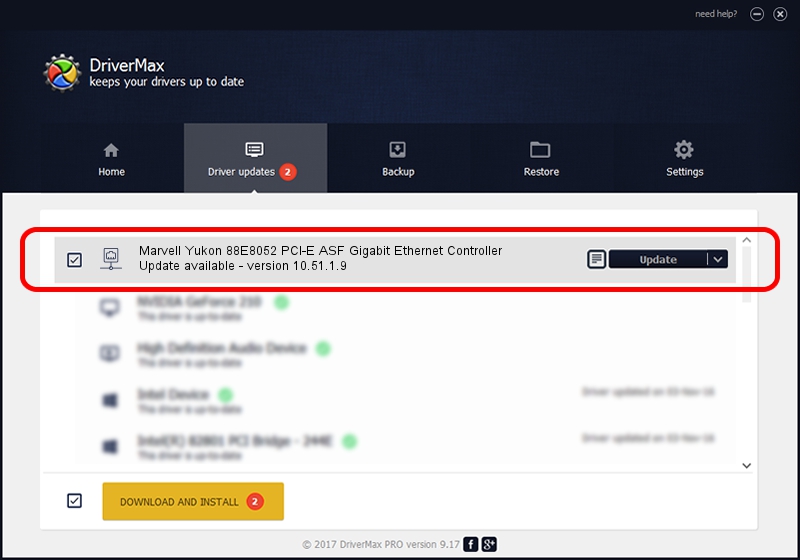Advertising seems to be blocked by your browser.
The ads help us provide this software and web site to you for free.
Please support our project by allowing our site to show ads.
Home /
Manufacturers /
Marvell /
Marvell Yukon 88E8052 PCI-E ASF Gigabit Ethernet Controller /
PCI/VEN_11AB&DEV_4360&SUBSYS_5052107B /
10.51.1.9 Dec 06, 2007
Marvell Marvell Yukon 88E8052 PCI-E ASF Gigabit Ethernet Controller how to download and install the driver
Marvell Yukon 88E8052 PCI-E ASF Gigabit Ethernet Controller is a Network Adapters device. The Windows version of this driver was developed by Marvell. PCI/VEN_11AB&DEV_4360&SUBSYS_5052107B is the matching hardware id of this device.
1. Manually install Marvell Marvell Yukon 88E8052 PCI-E ASF Gigabit Ethernet Controller driver
- Download the setup file for Marvell Marvell Yukon 88E8052 PCI-E ASF Gigabit Ethernet Controller driver from the location below. This is the download link for the driver version 10.51.1.9 released on 2007-12-06.
- Start the driver setup file from a Windows account with administrative rights. If your User Access Control (UAC) is enabled then you will have to accept of the driver and run the setup with administrative rights.
- Follow the driver setup wizard, which should be quite easy to follow. The driver setup wizard will analyze your PC for compatible devices and will install the driver.
- Restart your computer and enjoy the fresh driver, it is as simple as that.
File size of the driver: 294510 bytes (287.61 KB)
This driver was rated with an average of 5 stars by 20997 users.
This driver is compatible with the following versions of Windows:
- This driver works on Windows Vista 64 bits
- This driver works on Windows 7 64 bits
- This driver works on Windows 8 64 bits
- This driver works on Windows 8.1 64 bits
- This driver works on Windows 10 64 bits
- This driver works on Windows 11 64 bits
2. How to use DriverMax to install Marvell Marvell Yukon 88E8052 PCI-E ASF Gigabit Ethernet Controller driver
The advantage of using DriverMax is that it will install the driver for you in just a few seconds and it will keep each driver up to date. How can you install a driver using DriverMax? Let's see!
- Start DriverMax and click on the yellow button that says ~SCAN FOR DRIVER UPDATES NOW~. Wait for DriverMax to scan and analyze each driver on your PC.
- Take a look at the list of available driver updates. Search the list until you locate the Marvell Marvell Yukon 88E8052 PCI-E ASF Gigabit Ethernet Controller driver. Click on Update.
- Finished installing the driver!

Jul 9 2016 8:51PM / Written by Dan Armano for DriverMax
follow @danarm
Advertising seems to be blocked by your browser.
The ads help us provide this software and web site to you for free.
Please support our project by allowing our site to show ads.