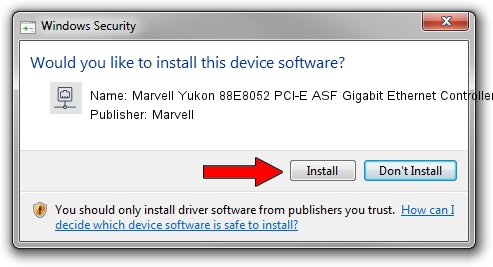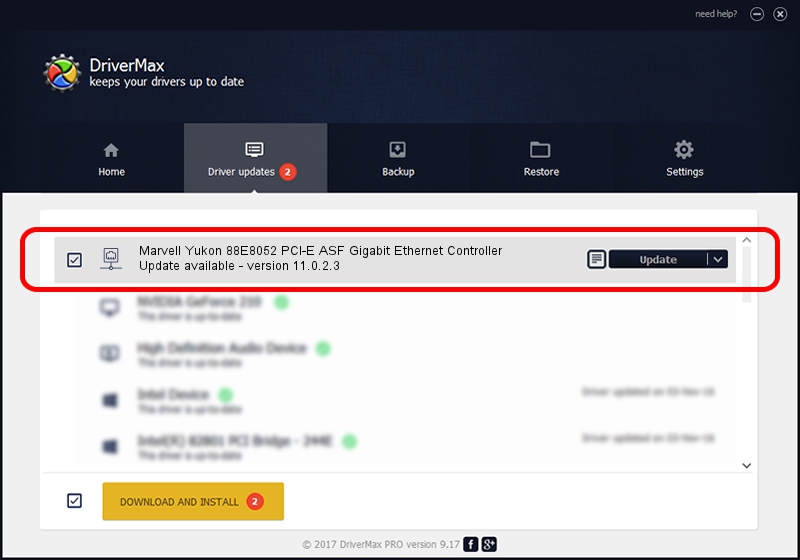Advertising seems to be blocked by your browser.
The ads help us provide this software and web site to you for free.
Please support our project by allowing our site to show ads.
Home /
Manufacturers /
Marvell /
Marvell Yukon 88E8052 PCI-E ASF Gigabit Ethernet Controller /
PCI/VEN_11AB&DEV_4360&SUBSYS_00861025 /
11.0.2.3 Jun 21, 2006
Driver for Marvell Marvell Yukon 88E8052 PCI-E ASF Gigabit Ethernet Controller - downloading and installing it
Marvell Yukon 88E8052 PCI-E ASF Gigabit Ethernet Controller is a Network Adapters hardware device. This driver was developed by Marvell. The hardware id of this driver is PCI/VEN_11AB&DEV_4360&SUBSYS_00861025; this string has to match your hardware.
1. Marvell Marvell Yukon 88E8052 PCI-E ASF Gigabit Ethernet Controller driver - how to install it manually
- Download the setup file for Marvell Marvell Yukon 88E8052 PCI-E ASF Gigabit Ethernet Controller driver from the location below. This is the download link for the driver version 11.0.2.3 released on 2006-06-21.
- Start the driver setup file from a Windows account with the highest privileges (rights). If your UAC (User Access Control) is running then you will have to confirm the installation of the driver and run the setup with administrative rights.
- Follow the driver setup wizard, which should be pretty straightforward. The driver setup wizard will scan your PC for compatible devices and will install the driver.
- Shutdown and restart your PC and enjoy the new driver, it is as simple as that.
The file size of this driver is 193885 bytes (189.34 KB)
This driver received an average rating of 4 stars out of 62261 votes.
This driver is fully compatible with the following versions of Windows:
- This driver works on Windows Vista 32 bits
- This driver works on Windows 7 32 bits
- This driver works on Windows 8 32 bits
- This driver works on Windows 8.1 32 bits
- This driver works on Windows 10 32 bits
- This driver works on Windows 11 32 bits
2. Installing the Marvell Marvell Yukon 88E8052 PCI-E ASF Gigabit Ethernet Controller driver using DriverMax: the easy way
The most important advantage of using DriverMax is that it will setup the driver for you in just a few seconds and it will keep each driver up to date. How can you install a driver with DriverMax? Let's take a look!
- Start DriverMax and press on the yellow button that says ~SCAN FOR DRIVER UPDATES NOW~. Wait for DriverMax to scan and analyze each driver on your PC.
- Take a look at the list of detected driver updates. Search the list until you locate the Marvell Marvell Yukon 88E8052 PCI-E ASF Gigabit Ethernet Controller driver. Click the Update button.
- That's it, you installed your first driver!

Advertising seems to be blocked by your browser.
The ads help us provide this software and web site to you for free.
Please support our project by allowing our site to show ads.