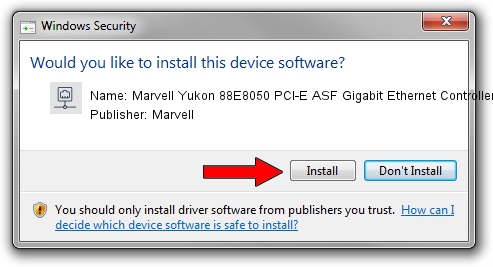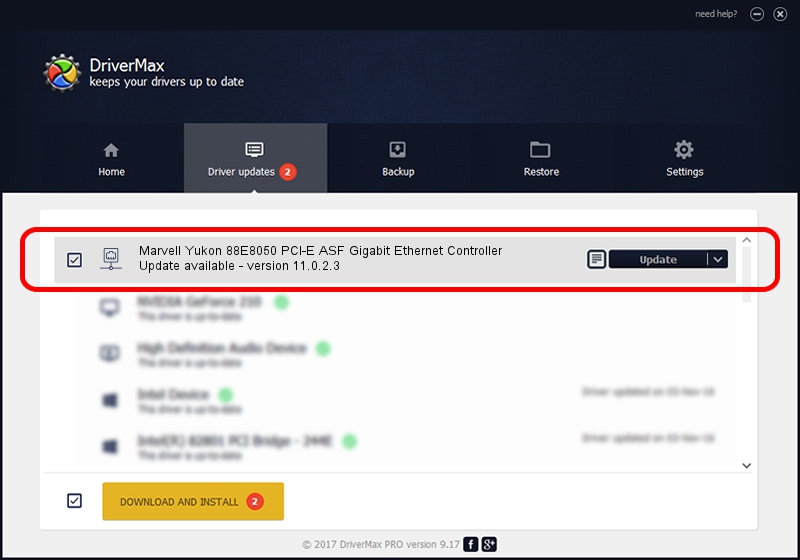Advertising seems to be blocked by your browser.
The ads help us provide this software and web site to you for free.
Please support our project by allowing our site to show ads.
Home /
Manufacturers /
Marvell /
Marvell Yukon 88E8050 PCI-E ASF Gigabit Ethernet Controller /
PCI/VEN_11AB&DEV_4361&SUBSYS_34538086 /
11.0.2.3 Jun 21, 2006
Driver for Marvell Marvell Yukon 88E8050 PCI-E ASF Gigabit Ethernet Controller - downloading and installing it
Marvell Yukon 88E8050 PCI-E ASF Gigabit Ethernet Controller is a Network Adapters hardware device. The Windows version of this driver was developed by Marvell. PCI/VEN_11AB&DEV_4361&SUBSYS_34538086 is the matching hardware id of this device.
1. Install Marvell Marvell Yukon 88E8050 PCI-E ASF Gigabit Ethernet Controller driver manually
- Download the driver setup file for Marvell Marvell Yukon 88E8050 PCI-E ASF Gigabit Ethernet Controller driver from the link below. This download link is for the driver version 11.0.2.3 dated 2006-06-21.
- Run the driver installation file from a Windows account with administrative rights. If your UAC (User Access Control) is running then you will have to accept of the driver and run the setup with administrative rights.
- Follow the driver installation wizard, which should be pretty straightforward. The driver installation wizard will analyze your PC for compatible devices and will install the driver.
- Shutdown and restart your PC and enjoy the new driver, it is as simple as that.
Driver file size: 193885 bytes (189.34 KB)
This driver was installed by many users and received an average rating of 3.3 stars out of 14731 votes.
This driver will work for the following versions of Windows:
- This driver works on Windows Vista 32 bits
- This driver works on Windows 7 32 bits
- This driver works on Windows 8 32 bits
- This driver works on Windows 8.1 32 bits
- This driver works on Windows 10 32 bits
- This driver works on Windows 11 32 bits
2. How to use DriverMax to install Marvell Marvell Yukon 88E8050 PCI-E ASF Gigabit Ethernet Controller driver
The most important advantage of using DriverMax is that it will install the driver for you in the easiest possible way and it will keep each driver up to date, not just this one. How can you install a driver using DriverMax? Let's take a look!
- Open DriverMax and push on the yellow button that says ~SCAN FOR DRIVER UPDATES NOW~. Wait for DriverMax to analyze each driver on your computer.
- Take a look at the list of driver updates. Search the list until you locate the Marvell Marvell Yukon 88E8050 PCI-E ASF Gigabit Ethernet Controller driver. Click the Update button.
- That's all, the driver is now installed!

Jul 29 2016 11:47AM / Written by Daniel Statescu for DriverMax
follow @DanielStatescu