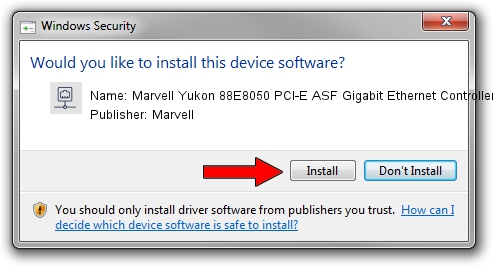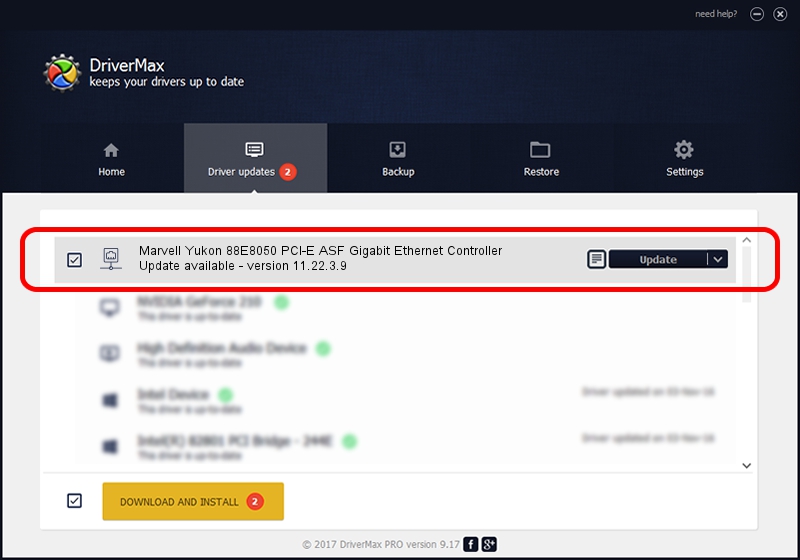Advertising seems to be blocked by your browser.
The ads help us provide this software and web site to you for free.
Please support our project by allowing our site to show ads.
Home /
Manufacturers /
Marvell /
Marvell Yukon 88E8050 PCI-E ASF Gigabit Ethernet Controller /
PCI/VEN_11AB&DEV_4361&SUBSYS_343E8086 /
11.22.3.9 Sep 28, 2009
Marvell Marvell Yukon 88E8050 PCI-E ASF Gigabit Ethernet Controller - two ways of downloading and installing the driver
Marvell Yukon 88E8050 PCI-E ASF Gigabit Ethernet Controller is a Network Adapters device. This Windows driver was developed by Marvell. The hardware id of this driver is PCI/VEN_11AB&DEV_4361&SUBSYS_343E8086; this string has to match your hardware.
1. How to manually install Marvell Marvell Yukon 88E8050 PCI-E ASF Gigabit Ethernet Controller driver
- You can download from the link below the driver setup file for the Marvell Marvell Yukon 88E8050 PCI-E ASF Gigabit Ethernet Controller driver. The archive contains version 11.22.3.9 released on 2009-09-28 of the driver.
- Start the driver installer file from a user account with administrative rights. If your User Access Control Service (UAC) is started please confirm the installation of the driver and run the setup with administrative rights.
- Follow the driver setup wizard, which will guide you; it should be quite easy to follow. The driver setup wizard will scan your computer and will install the right driver.
- When the operation finishes shutdown and restart your computer in order to use the updated driver. As you can see it was quite smple to install a Windows driver!
File size of the driver: 523502 bytes (511.23 KB)
Driver rating 4.7 stars out of 91549 votes.
This driver was released for the following versions of Windows:
- This driver works on Windows 7 64 bits
- This driver works on Windows 8 64 bits
- This driver works on Windows 8.1 64 bits
- This driver works on Windows 10 64 bits
- This driver works on Windows 11 64 bits
2. Installing the Marvell Marvell Yukon 88E8050 PCI-E ASF Gigabit Ethernet Controller driver using DriverMax: the easy way
The advantage of using DriverMax is that it will setup the driver for you in the easiest possible way and it will keep each driver up to date. How can you install a driver with DriverMax? Let's follow a few steps!
- Start DriverMax and click on the yellow button named ~SCAN FOR DRIVER UPDATES NOW~. Wait for DriverMax to scan and analyze each driver on your computer.
- Take a look at the list of detected driver updates. Scroll the list down until you find the Marvell Marvell Yukon 88E8050 PCI-E ASF Gigabit Ethernet Controller driver. Click on Update.
- That's all, the driver is now installed!

Jul 9 2016 11:09AM / Written by Andreea Kartman for DriverMax
follow @DeeaKartman