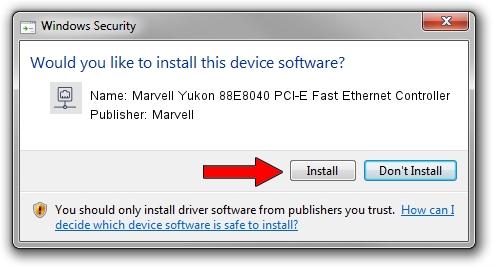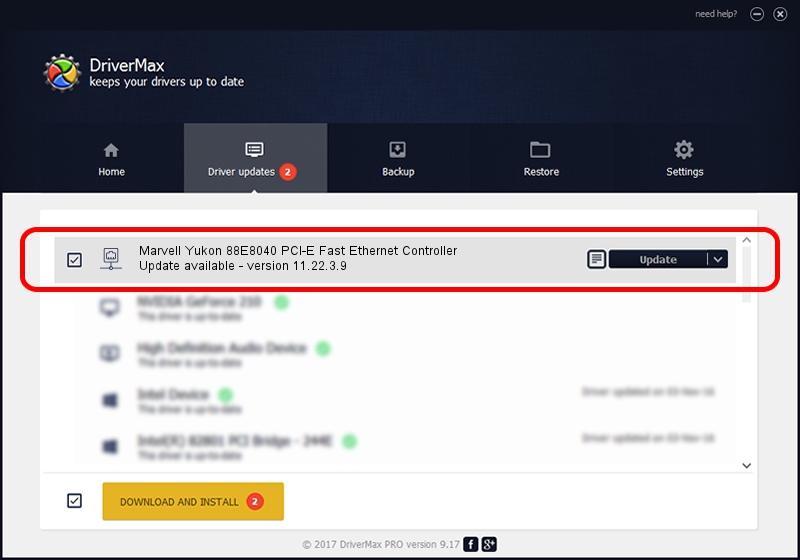Advertising seems to be blocked by your browser.
The ads help us provide this software and web site to you for free.
Please support our project by allowing our site to show ads.
Home /
Manufacturers /
Marvell /
Marvell Yukon 88E8040 PCI-E Fast Ethernet Controller /
PCI/VEN_11AB&DEV_4354&SUBSYS_C05F144D /
11.22.3.9 Sep 28, 2009
Marvell Marvell Yukon 88E8040 PCI-E Fast Ethernet Controller how to download and install the driver
Marvell Yukon 88E8040 PCI-E Fast Ethernet Controller is a Network Adapters hardware device. This driver was developed by Marvell. The hardware id of this driver is PCI/VEN_11AB&DEV_4354&SUBSYS_C05F144D; this string has to match your hardware.
1. Marvell Marvell Yukon 88E8040 PCI-E Fast Ethernet Controller driver - how to install it manually
- Download the driver setup file for Marvell Marvell Yukon 88E8040 PCI-E Fast Ethernet Controller driver from the link below. This download link is for the driver version 11.22.3.9 dated 2009-09-28.
- Run the driver installation file from a Windows account with the highest privileges (rights). If your UAC (User Access Control) is enabled then you will have to accept of the driver and run the setup with administrative rights.
- Follow the driver installation wizard, which should be quite easy to follow. The driver installation wizard will analyze your PC for compatible devices and will install the driver.
- Shutdown and restart your computer and enjoy the updated driver, it is as simple as that.
Driver file size: 451641 bytes (441.06 KB)
Driver rating 4.1 stars out of 41040 votes.
This driver was released for the following versions of Windows:
- This driver works on Windows 7 32 bits
- This driver works on Windows 8 32 bits
- This driver works on Windows 8.1 32 bits
- This driver works on Windows 10 32 bits
- This driver works on Windows 11 32 bits
2. How to use DriverMax to install Marvell Marvell Yukon 88E8040 PCI-E Fast Ethernet Controller driver
The most important advantage of using DriverMax is that it will setup the driver for you in just a few seconds and it will keep each driver up to date. How can you install a driver with DriverMax? Let's see!
- Open DriverMax and push on the yellow button named ~SCAN FOR DRIVER UPDATES NOW~. Wait for DriverMax to scan and analyze each driver on your computer.
- Take a look at the list of driver updates. Scroll the list down until you locate the Marvell Marvell Yukon 88E8040 PCI-E Fast Ethernet Controller driver. Click the Update button.
- Enjoy using the updated driver! :)

Jul 5 2016 8:57PM / Written by Andreea Kartman for DriverMax
follow @DeeaKartman