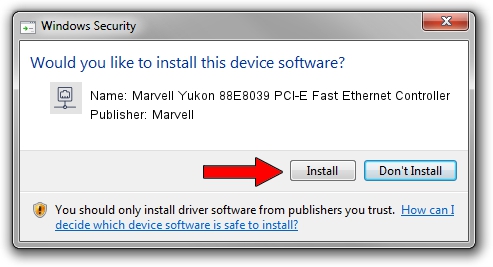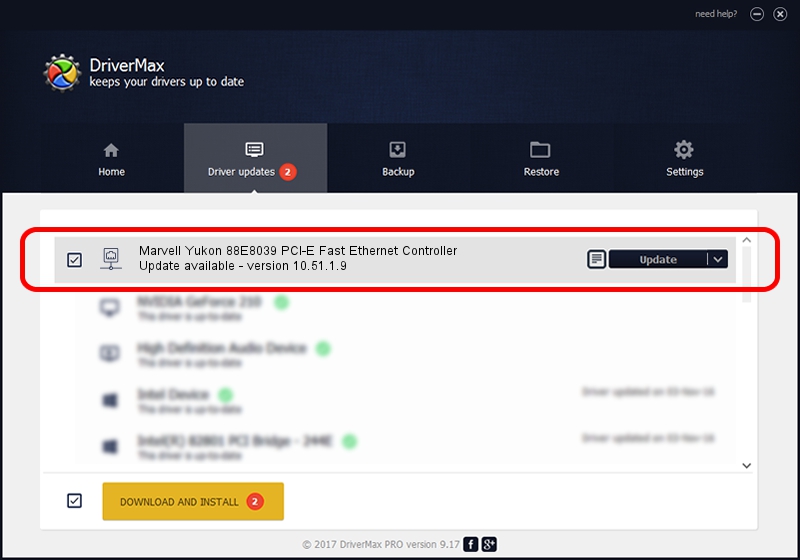Advertising seems to be blocked by your browser.
The ads help us provide this software and web site to you for free.
Please support our project by allowing our site to show ads.
Home /
Manufacturers /
Marvell /
Marvell Yukon 88E8039 PCI-E Fast Ethernet Controller /
PCI/VEN_11AB&DEV_4353&SUBSYS_C1031631 /
10.51.1.9 Dec 06, 2007
Download and install Marvell Marvell Yukon 88E8039 PCI-E Fast Ethernet Controller driver
Marvell Yukon 88E8039 PCI-E Fast Ethernet Controller is a Network Adapters hardware device. This Windows driver was developed by Marvell. The hardware id of this driver is PCI/VEN_11AB&DEV_4353&SUBSYS_C1031631; this string has to match your hardware.
1. Manually install Marvell Marvell Yukon 88E8039 PCI-E Fast Ethernet Controller driver
- Download the setup file for Marvell Marvell Yukon 88E8039 PCI-E Fast Ethernet Controller driver from the link below. This download link is for the driver version 10.51.1.9 dated 2007-12-06.
- Start the driver setup file from a Windows account with administrative rights. If your UAC (User Access Control) is enabled then you will have to accept of the driver and run the setup with administrative rights.
- Go through the driver installation wizard, which should be pretty straightforward. The driver installation wizard will scan your PC for compatible devices and will install the driver.
- Shutdown and restart your PC and enjoy the fresh driver, it is as simple as that.
Size of this driver: 294510 bytes (287.61 KB)
This driver received an average rating of 5 stars out of 76358 votes.
This driver will work for the following versions of Windows:
- This driver works on Windows Vista 64 bits
- This driver works on Windows 7 64 bits
- This driver works on Windows 8 64 bits
- This driver works on Windows 8.1 64 bits
- This driver works on Windows 10 64 bits
- This driver works on Windows 11 64 bits
2. The easy way: using DriverMax to install Marvell Marvell Yukon 88E8039 PCI-E Fast Ethernet Controller driver
The most important advantage of using DriverMax is that it will setup the driver for you in just a few seconds and it will keep each driver up to date. How easy can you install a driver using DriverMax? Let's see!
- Open DriverMax and press on the yellow button that says ~SCAN FOR DRIVER UPDATES NOW~. Wait for DriverMax to scan and analyze each driver on your computer.
- Take a look at the list of driver updates. Scroll the list down until you locate the Marvell Marvell Yukon 88E8039 PCI-E Fast Ethernet Controller driver. Click on Update.
- That's it, you installed your first driver!