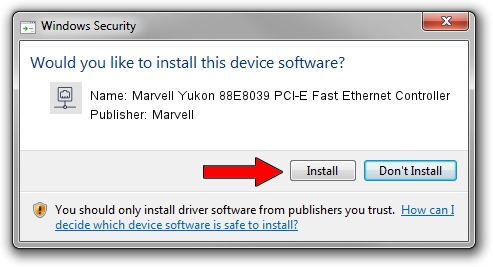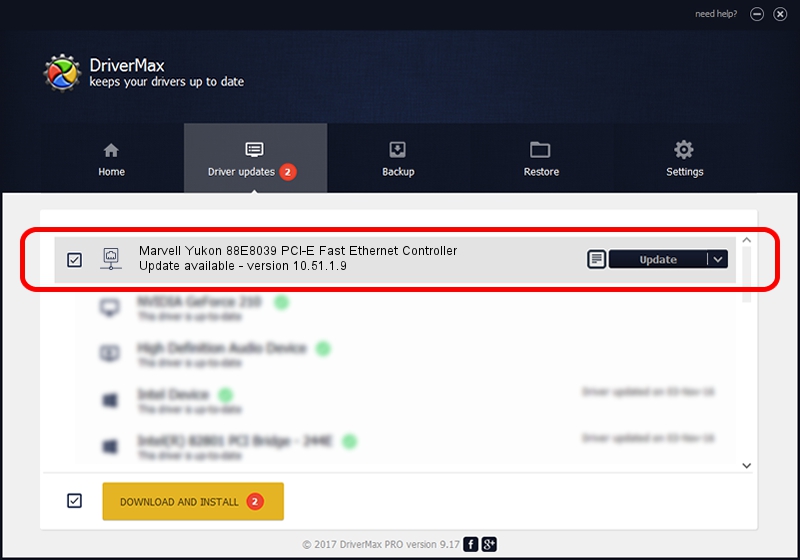Advertising seems to be blocked by your browser.
The ads help us provide this software and web site to you for free.
Please support our project by allowing our site to show ads.
Home /
Manufacturers /
Marvell /
Marvell Yukon 88E8039 PCI-E Fast Ethernet Controller /
PCI/VEN_11AB&DEV_4353&SUBSYS_B048144D /
10.51.1.9 Dec 06, 2007
Driver for Marvell Marvell Yukon 88E8039 PCI-E Fast Ethernet Controller - downloading and installing it
Marvell Yukon 88E8039 PCI-E Fast Ethernet Controller is a Network Adapters hardware device. This Windows driver was developed by Marvell. PCI/VEN_11AB&DEV_4353&SUBSYS_B048144D is the matching hardware id of this device.
1. Manually install Marvell Marvell Yukon 88E8039 PCI-E Fast Ethernet Controller driver
- Download the setup file for Marvell Marvell Yukon 88E8039 PCI-E Fast Ethernet Controller driver from the location below. This download link is for the driver version 10.51.1.9 dated 2007-12-06.
- Start the driver setup file from a Windows account with the highest privileges (rights). If your UAC (User Access Control) is enabled then you will have to confirm the installation of the driver and run the setup with administrative rights.
- Go through the driver installation wizard, which should be quite easy to follow. The driver installation wizard will analyze your PC for compatible devices and will install the driver.
- Shutdown and restart your PC and enjoy the updated driver, as you can see it was quite smple.
Download size of the driver: 294510 bytes (287.61 KB)
This driver was rated with an average of 4.3 stars by 77002 users.
This driver was released for the following versions of Windows:
- This driver works on Windows Vista 64 bits
- This driver works on Windows 7 64 bits
- This driver works on Windows 8 64 bits
- This driver works on Windows 8.1 64 bits
- This driver works on Windows 10 64 bits
- This driver works on Windows 11 64 bits
2. Installing the Marvell Marvell Yukon 88E8039 PCI-E Fast Ethernet Controller driver using DriverMax: the easy way
The advantage of using DriverMax is that it will setup the driver for you in just a few seconds and it will keep each driver up to date. How can you install a driver using DriverMax? Let's follow a few steps!
- Start DriverMax and push on the yellow button named ~SCAN FOR DRIVER UPDATES NOW~. Wait for DriverMax to scan and analyze each driver on your computer.
- Take a look at the list of available driver updates. Search the list until you locate the Marvell Marvell Yukon 88E8039 PCI-E Fast Ethernet Controller driver. Click the Update button.
- That's all, the driver is now installed!