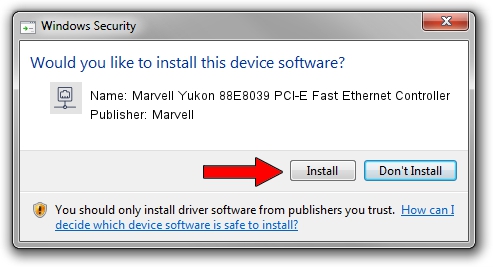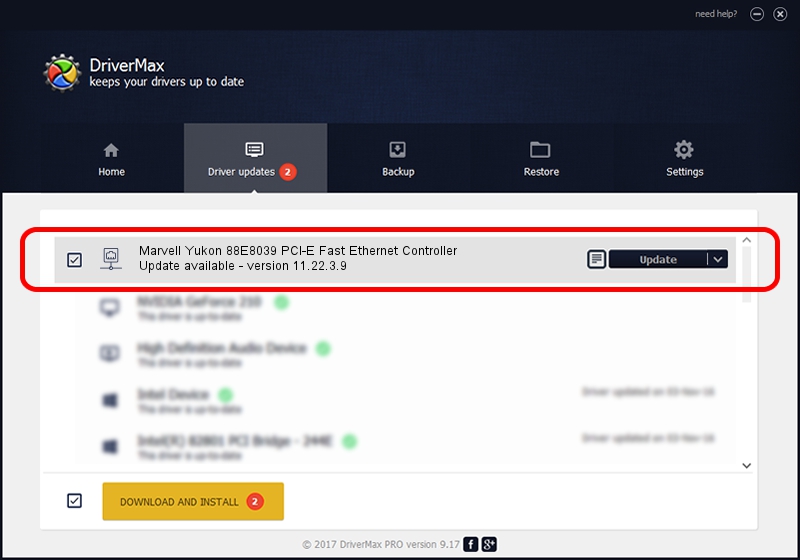Advertising seems to be blocked by your browser.
The ads help us provide this software and web site to you for free.
Please support our project by allowing our site to show ads.
Home /
Manufacturers /
Marvell /
Marvell Yukon 88E8039 PCI-E Fast Ethernet Controller /
PCI/VEN_11AB&DEV_4353&SUBSYS_30CD103C /
11.22.3.9 Sep 28, 2009
Download and install Marvell Marvell Yukon 88E8039 PCI-E Fast Ethernet Controller driver
Marvell Yukon 88E8039 PCI-E Fast Ethernet Controller is a Network Adapters hardware device. The Windows version of this driver was developed by Marvell. The hardware id of this driver is PCI/VEN_11AB&DEV_4353&SUBSYS_30CD103C; this string has to match your hardware.
1. Marvell Marvell Yukon 88E8039 PCI-E Fast Ethernet Controller - install the driver manually
- Download the driver setup file for Marvell Marvell Yukon 88E8039 PCI-E Fast Ethernet Controller driver from the location below. This download link is for the driver version 11.22.3.9 dated 2009-09-28.
- Start the driver installation file from a Windows account with the highest privileges (rights). If your User Access Control Service (UAC) is enabled then you will have to confirm the installation of the driver and run the setup with administrative rights.
- Go through the driver setup wizard, which should be pretty straightforward. The driver setup wizard will scan your PC for compatible devices and will install the driver.
- Restart your PC and enjoy the updated driver, it is as simple as that.
File size of the driver: 451641 bytes (441.06 KB)
This driver received an average rating of 4 stars out of 37124 votes.
This driver is compatible with the following versions of Windows:
- This driver works on Windows 7 32 bits
- This driver works on Windows 8 32 bits
- This driver works on Windows 8.1 32 bits
- This driver works on Windows 10 32 bits
- This driver works on Windows 11 32 bits
2. Using DriverMax to install Marvell Marvell Yukon 88E8039 PCI-E Fast Ethernet Controller driver
The advantage of using DriverMax is that it will setup the driver for you in the easiest possible way and it will keep each driver up to date. How easy can you install a driver using DriverMax? Let's follow a few steps!
- Start DriverMax and press on the yellow button that says ~SCAN FOR DRIVER UPDATES NOW~. Wait for DriverMax to scan and analyze each driver on your PC.
- Take a look at the list of driver updates. Scroll the list down until you find the Marvell Marvell Yukon 88E8039 PCI-E Fast Ethernet Controller driver. Click the Update button.
- That's it, you installed your first driver!

Jul 12 2016 11:57AM / Written by Andreea Kartman for DriverMax
follow @DeeaKartman