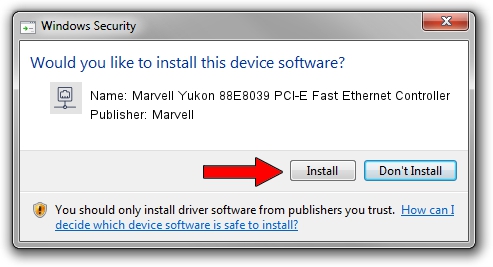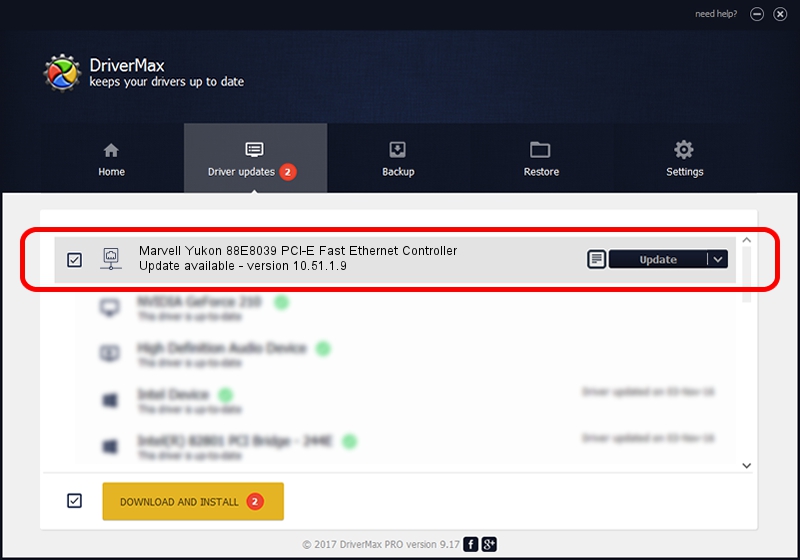Advertising seems to be blocked by your browser.
The ads help us provide this software and web site to you for free.
Please support our project by allowing our site to show ads.
Home /
Manufacturers /
Marvell /
Marvell Yukon 88E8039 PCI-E Fast Ethernet Controller /
PCI/VEN_11AB&DEV_4353&SUBSYS_2F021509 /
10.51.1.9 Dec 06, 2007
Download and install Marvell Marvell Yukon 88E8039 PCI-E Fast Ethernet Controller driver
Marvell Yukon 88E8039 PCI-E Fast Ethernet Controller is a Network Adapters hardware device. The Windows version of this driver was developed by Marvell. PCI/VEN_11AB&DEV_4353&SUBSYS_2F021509 is the matching hardware id of this device.
1. How to manually install Marvell Marvell Yukon 88E8039 PCI-E Fast Ethernet Controller driver
- Download the driver setup file for Marvell Marvell Yukon 88E8039 PCI-E Fast Ethernet Controller driver from the location below. This is the download link for the driver version 10.51.1.9 released on 2007-12-06.
- Run the driver setup file from a Windows account with the highest privileges (rights). If your UAC (User Access Control) is enabled then you will have to confirm the installation of the driver and run the setup with administrative rights.
- Go through the driver installation wizard, which should be pretty easy to follow. The driver installation wizard will analyze your PC for compatible devices and will install the driver.
- Restart your computer and enjoy the new driver, it is as simple as that.
The file size of this driver is 294510 bytes (287.61 KB)
Driver rating 4.9 stars out of 74642 votes.
This driver was released for the following versions of Windows:
- This driver works on Windows Vista 64 bits
- This driver works on Windows 7 64 bits
- This driver works on Windows 8 64 bits
- This driver works on Windows 8.1 64 bits
- This driver works on Windows 10 64 bits
- This driver works on Windows 11 64 bits
2. Installing the Marvell Marvell Yukon 88E8039 PCI-E Fast Ethernet Controller driver using DriverMax: the easy way
The most important advantage of using DriverMax is that it will setup the driver for you in the easiest possible way and it will keep each driver up to date, not just this one. How can you install a driver using DriverMax? Let's see!
- Start DriverMax and click on the yellow button named ~SCAN FOR DRIVER UPDATES NOW~. Wait for DriverMax to analyze each driver on your computer.
- Take a look at the list of driver updates. Search the list until you locate the Marvell Marvell Yukon 88E8039 PCI-E Fast Ethernet Controller driver. Click on Update.
- That's all, the driver is now installed!

Jul 19 2016 11:21AM / Written by Andreea Kartman for DriverMax
follow @DeeaKartman