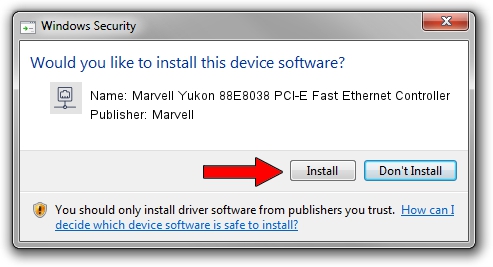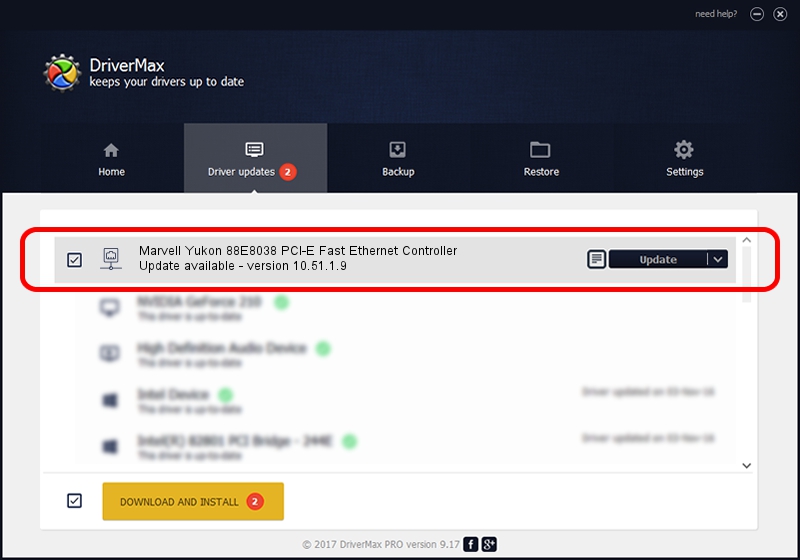Advertising seems to be blocked by your browser.
The ads help us provide this software and web site to you for free.
Please support our project by allowing our site to show ads.
Home /
Manufacturers /
Marvell /
Marvell Yukon 88E8038 PCI-E Fast Ethernet Controller /
PCI/VEN_11AB&DEV_4352&SUBSYS_00BA11AB /
10.51.1.9 Dec 06, 2007
Marvell Marvell Yukon 88E8038 PCI-E Fast Ethernet Controller driver download and installation
Marvell Yukon 88E8038 PCI-E Fast Ethernet Controller is a Network Adapters device. This driver was developed by Marvell. PCI/VEN_11AB&DEV_4352&SUBSYS_00BA11AB is the matching hardware id of this device.
1. Manually install Marvell Marvell Yukon 88E8038 PCI-E Fast Ethernet Controller driver
- You can download from the link below the driver setup file for the Marvell Marvell Yukon 88E8038 PCI-E Fast Ethernet Controller driver. The archive contains version 10.51.1.9 dated 2007-12-06 of the driver.
- Start the driver installer file from a user account with the highest privileges (rights). If your UAC (User Access Control) is running please confirm the installation of the driver and run the setup with administrative rights.
- Go through the driver installation wizard, which will guide you; it should be pretty easy to follow. The driver installation wizard will analyze your PC and will install the right driver.
- When the operation finishes restart your computer in order to use the updated driver. As you can see it was quite smple to install a Windows driver!
Download size of the driver: 294510 bytes (287.61 KB)
This driver was rated with an average of 4 stars by 97441 users.
This driver was released for the following versions of Windows:
- This driver works on Windows Vista 64 bits
- This driver works on Windows 7 64 bits
- This driver works on Windows 8 64 bits
- This driver works on Windows 8.1 64 bits
- This driver works on Windows 10 64 bits
- This driver works on Windows 11 64 bits
2. How to use DriverMax to install Marvell Marvell Yukon 88E8038 PCI-E Fast Ethernet Controller driver
The most important advantage of using DriverMax is that it will setup the driver for you in just a few seconds and it will keep each driver up to date, not just this one. How can you install a driver with DriverMax? Let's follow a few steps!
- Start DriverMax and press on the yellow button named ~SCAN FOR DRIVER UPDATES NOW~. Wait for DriverMax to scan and analyze each driver on your PC.
- Take a look at the list of driver updates. Search the list until you find the Marvell Marvell Yukon 88E8038 PCI-E Fast Ethernet Controller driver. Click on Update.
- That's all, the driver is now installed!

Jul 14 2016 12:30AM / Written by Daniel Statescu for DriverMax
follow @DanielStatescu