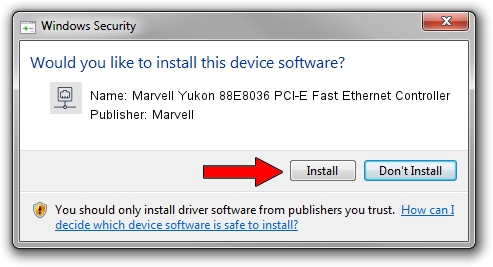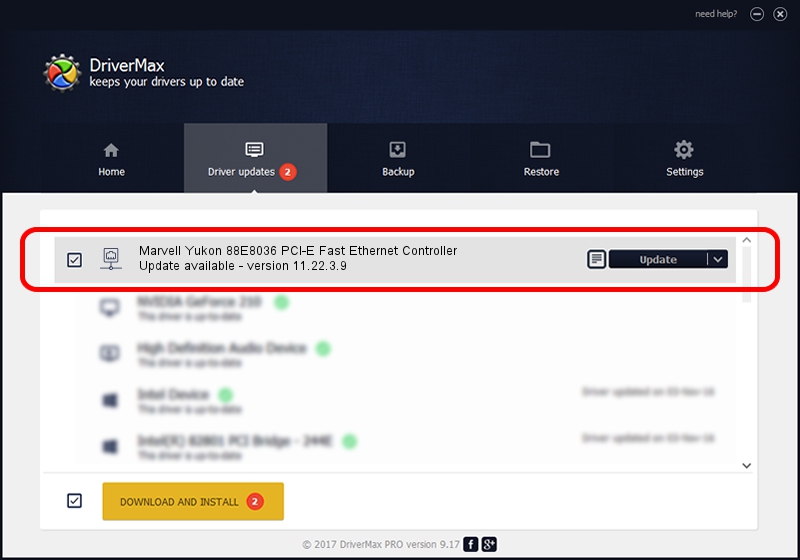Advertising seems to be blocked by your browser.
The ads help us provide this software and web site to you for free.
Please support our project by allowing our site to show ads.
Home /
Manufacturers /
Marvell /
Marvell Yukon 88E8036 PCI-E Fast Ethernet Controller /
PCI/VEN_11AB&DEV_4351&SUBSYS_3015107B /
11.22.3.9 Sep 28, 2009
Marvell Marvell Yukon 88E8036 PCI-E Fast Ethernet Controller how to download and install the driver
Marvell Yukon 88E8036 PCI-E Fast Ethernet Controller is a Network Adapters device. The developer of this driver was Marvell. The hardware id of this driver is PCI/VEN_11AB&DEV_4351&SUBSYS_3015107B; this string has to match your hardware.
1. How to manually install Marvell Marvell Yukon 88E8036 PCI-E Fast Ethernet Controller driver
- Download the driver setup file for Marvell Marvell Yukon 88E8036 PCI-E Fast Ethernet Controller driver from the location below. This is the download link for the driver version 11.22.3.9 dated 2009-09-28.
- Start the driver installation file from a Windows account with administrative rights. If your UAC (User Access Control) is enabled then you will have to accept of the driver and run the setup with administrative rights.
- Follow the driver setup wizard, which should be quite straightforward. The driver setup wizard will analyze your PC for compatible devices and will install the driver.
- Shutdown and restart your computer and enjoy the updated driver, it is as simple as that.
The file size of this driver is 451641 bytes (441.06 KB)
This driver was installed by many users and received an average rating of 4.3 stars out of 88661 votes.
This driver is fully compatible with the following versions of Windows:
- This driver works on Windows 7 32 bits
- This driver works on Windows 8 32 bits
- This driver works on Windows 8.1 32 bits
- This driver works on Windows 10 32 bits
- This driver works on Windows 11 32 bits
2. Using DriverMax to install Marvell Marvell Yukon 88E8036 PCI-E Fast Ethernet Controller driver
The advantage of using DriverMax is that it will setup the driver for you in the easiest possible way and it will keep each driver up to date. How can you install a driver using DriverMax? Let's take a look!
- Start DriverMax and press on the yellow button that says ~SCAN FOR DRIVER UPDATES NOW~. Wait for DriverMax to scan and analyze each driver on your PC.
- Take a look at the list of detected driver updates. Scroll the list down until you locate the Marvell Marvell Yukon 88E8036 PCI-E Fast Ethernet Controller driver. Click the Update button.
- Enjoy using the updated driver! :)

Jul 15 2016 5:21PM / Written by Dan Armano for DriverMax
follow @danarm
Advertising seems to be blocked by your browser.
The ads help us provide this software and web site to you for free.
Please support our project by allowing our site to show ads.