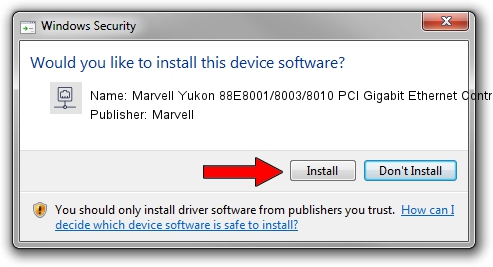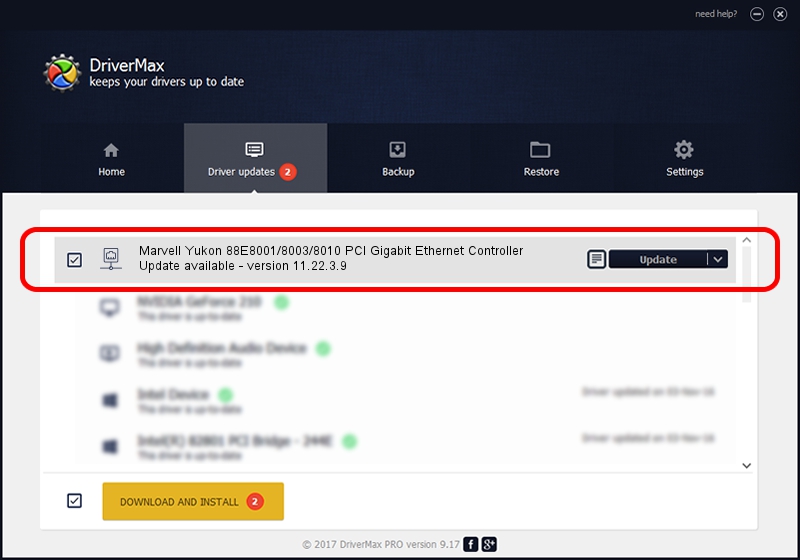Advertising seems to be blocked by your browser.
The ads help us provide this software and web site to you for free.
Please support our project by allowing our site to show ads.
Home /
Manufacturers /
Marvell /
Marvell Yukon 88E8001/8003/8010 PCI Gigabit Ethernet Controller /
PCI/VEN_11AB&DEV_4320&SUBSYS_102111AB /
11.22.3.9 Sep 28, 2009
Driver for Marvell Marvell Yukon 88E8001/8003/8010 PCI Gigabit Ethernet Controller - downloading and installing it
Marvell Yukon 88E8001/8003/8010 PCI Gigabit Ethernet Controller is a Network Adapters hardware device. The developer of this driver was Marvell. The hardware id of this driver is PCI/VEN_11AB&DEV_4320&SUBSYS_102111AB; this string has to match your hardware.
1. Manually install Marvell Marvell Yukon 88E8001/8003/8010 PCI Gigabit Ethernet Controller driver
- Download the driver setup file for Marvell Marvell Yukon 88E8001/8003/8010 PCI Gigabit Ethernet Controller driver from the link below. This download link is for the driver version 11.22.3.9 released on 2009-09-28.
- Start the driver setup file from a Windows account with administrative rights. If your User Access Control (UAC) is started then you will have to confirm the installation of the driver and run the setup with administrative rights.
- Go through the driver setup wizard, which should be pretty straightforward. The driver setup wizard will scan your PC for compatible devices and will install the driver.
- Shutdown and restart your computer and enjoy the new driver, it is as simple as that.
Download size of the driver: 451641 bytes (441.06 KB)
This driver received an average rating of 4.5 stars out of 95664 votes.
This driver is fully compatible with the following versions of Windows:
- This driver works on Windows 7 32 bits
- This driver works on Windows 8 32 bits
- This driver works on Windows 8.1 32 bits
- This driver works on Windows 10 32 bits
- This driver works on Windows 11 32 bits
2. Using DriverMax to install Marvell Marvell Yukon 88E8001/8003/8010 PCI Gigabit Ethernet Controller driver
The advantage of using DriverMax is that it will install the driver for you in the easiest possible way and it will keep each driver up to date. How easy can you install a driver with DriverMax? Let's follow a few steps!
- Start DriverMax and click on the yellow button named ~SCAN FOR DRIVER UPDATES NOW~. Wait for DriverMax to analyze each driver on your PC.
- Take a look at the list of detected driver updates. Scroll the list down until you locate the Marvell Marvell Yukon 88E8001/8003/8010 PCI Gigabit Ethernet Controller driver. Click on Update.
- That's all, the driver is now installed!

Advertising seems to be blocked by your browser.
The ads help us provide this software and web site to you for free.
Please support our project by allowing our site to show ads.