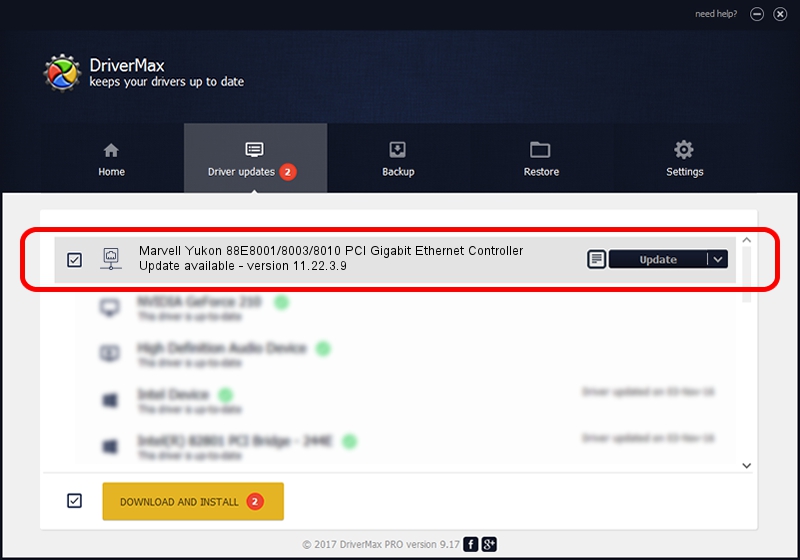Advertising seems to be blocked by your browser.
The ads help us provide this software and web site to you for free.
Please support our project by allowing our site to show ads.
Home /
Manufacturers /
Marvell /
Marvell Yukon 88E8001/8003/8010 PCI Gigabit Ethernet Controller /
PCI/VEN_11AB&DEV_4320&SUBSYS_0CCF105B /
11.22.3.9 Sep 28, 2009
Marvell Marvell Yukon 88E8001/8003/8010 PCI Gigabit Ethernet Controller how to download and install the driver
Marvell Yukon 88E8001/8003/8010 PCI Gigabit Ethernet Controller is a Network Adapters hardware device. The Windows version of this driver was developed by Marvell. PCI/VEN_11AB&DEV_4320&SUBSYS_0CCF105B is the matching hardware id of this device.
1. Install Marvell Marvell Yukon 88E8001/8003/8010 PCI Gigabit Ethernet Controller driver manually
- Download the setup file for Marvell Marvell Yukon 88E8001/8003/8010 PCI Gigabit Ethernet Controller driver from the location below. This is the download link for the driver version 11.22.3.9 released on 2009-09-28.
- Run the driver setup file from a Windows account with the highest privileges (rights). If your User Access Control (UAC) is started then you will have to confirm the installation of the driver and run the setup with administrative rights.
- Follow the driver installation wizard, which should be quite easy to follow. The driver installation wizard will scan your PC for compatible devices and will install the driver.
- Shutdown and restart your PC and enjoy the updated driver, it is as simple as that.
Size of this driver: 451641 bytes (441.06 KB)
Driver rating 4.9 stars out of 95525 votes.
This driver is fully compatible with the following versions of Windows:
- This driver works on Windows 7 32 bits
- This driver works on Windows 8 32 bits
- This driver works on Windows 8.1 32 bits
- This driver works on Windows 10 32 bits
- This driver works on Windows 11 32 bits
2. How to install Marvell Marvell Yukon 88E8001/8003/8010 PCI Gigabit Ethernet Controller driver using DriverMax
The advantage of using DriverMax is that it will setup the driver for you in just a few seconds and it will keep each driver up to date, not just this one. How can you install a driver with DriverMax? Let's follow a few steps!
- Open DriverMax and press on the yellow button that says ~SCAN FOR DRIVER UPDATES NOW~. Wait for DriverMax to analyze each driver on your computer.
- Take a look at the list of detected driver updates. Scroll the list down until you locate the Marvell Marvell Yukon 88E8001/8003/8010 PCI Gigabit Ethernet Controller driver. Click the Update button.
- That's it, you installed your first driver!

Jul 20 2016 11:49PM / Written by Dan Armano for DriverMax
follow @danarm
Advertising seems to be blocked by your browser.
The ads help us provide this software and web site to you for free.
Please support our project by allowing our site to show ads.