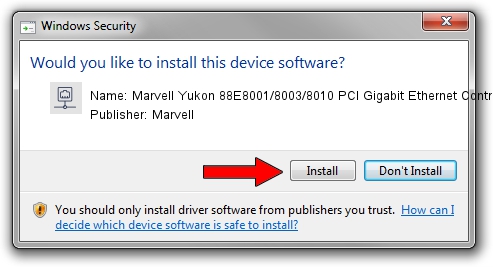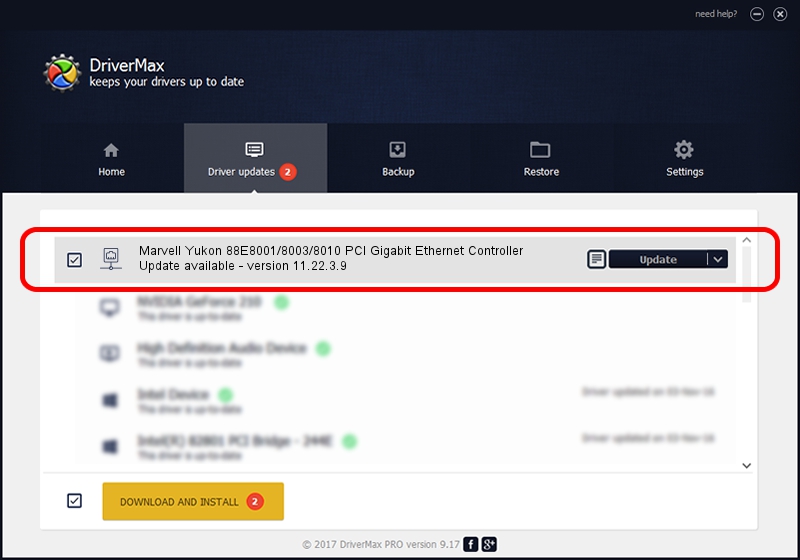Advertising seems to be blocked by your browser.
The ads help us provide this software and web site to you for free.
Please support our project by allowing our site to show ads.
Home /
Manufacturers /
Marvell /
Marvell Yukon 88E8001/8003/8010 PCI Gigabit Ethernet Controller /
PCI/VEN_11AB&DEV_4320&SUBSYS_012111AB /
11.22.3.9 Sep 28, 2009
Download and install Marvell Marvell Yukon 88E8001/8003/8010 PCI Gigabit Ethernet Controller driver
Marvell Yukon 88E8001/8003/8010 PCI Gigabit Ethernet Controller is a Network Adapters device. The developer of this driver was Marvell. In order to make sure you are downloading the exact right driver the hardware id is PCI/VEN_11AB&DEV_4320&SUBSYS_012111AB.
1. Manually install Marvell Marvell Yukon 88E8001/8003/8010 PCI Gigabit Ethernet Controller driver
- Download the setup file for Marvell Marvell Yukon 88E8001/8003/8010 PCI Gigabit Ethernet Controller driver from the location below. This is the download link for the driver version 11.22.3.9 released on 2009-09-28.
- Start the driver installation file from a Windows account with the highest privileges (rights). If your UAC (User Access Control) is started then you will have to accept of the driver and run the setup with administrative rights.
- Go through the driver setup wizard, which should be pretty straightforward. The driver setup wizard will analyze your PC for compatible devices and will install the driver.
- Shutdown and restart your computer and enjoy the new driver, it is as simple as that.
Download size of the driver: 523502 bytes (511.23 KB)
This driver was installed by many users and received an average rating of 4.8 stars out of 89199 votes.
This driver is compatible with the following versions of Windows:
- This driver works on Windows 7 64 bits
- This driver works on Windows 8 64 bits
- This driver works on Windows 8.1 64 bits
- This driver works on Windows 10 64 bits
- This driver works on Windows 11 64 bits
2. The easy way: using DriverMax to install Marvell Marvell Yukon 88E8001/8003/8010 PCI Gigabit Ethernet Controller driver
The advantage of using DriverMax is that it will setup the driver for you in the easiest possible way and it will keep each driver up to date, not just this one. How can you install a driver with DriverMax? Let's see!
- Open DriverMax and push on the yellow button that says ~SCAN FOR DRIVER UPDATES NOW~. Wait for DriverMax to scan and analyze each driver on your PC.
- Take a look at the list of available driver updates. Scroll the list down until you find the Marvell Marvell Yukon 88E8001/8003/8010 PCI Gigabit Ethernet Controller driver. Click the Update button.
- Enjoy using the updated driver! :)

Jul 15 2016 8:36AM / Written by Andreea Kartman for DriverMax
follow @DeeaKartman
Advertising seems to be blocked by your browser.
The ads help us provide this software and web site to you for free.
Please support our project by allowing our site to show ads.