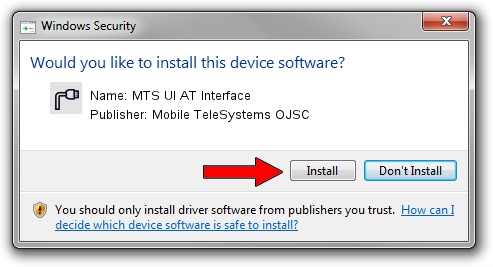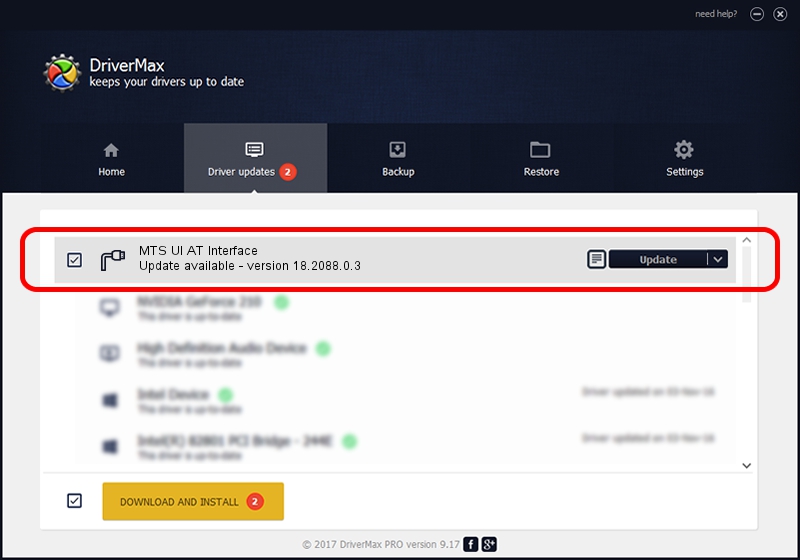Advertising seems to be blocked by your browser.
The ads help us provide this software and web site to you for free.
Please support our project by allowing our site to show ads.
Home /
Manufacturers /
Mobile TeleSystems OJSC /
MTS UI AT Interface /
USB/VID_19D2&PID_1278&MI_01 /
18.2088.0.3 Jul 13, 2012
Driver for Mobile TeleSystems OJSC MTS UI AT Interface - downloading and installing it
MTS UI AT Interface is a Ports device. The developer of this driver was Mobile TeleSystems OJSC. In order to make sure you are downloading the exact right driver the hardware id is USB/VID_19D2&PID_1278&MI_01.
1. Mobile TeleSystems OJSC MTS UI AT Interface driver - how to install it manually
- Download the driver setup file for Mobile TeleSystems OJSC MTS UI AT Interface driver from the location below. This download link is for the driver version 18.2088.0.3 dated 2012-07-13.
- Run the driver installation file from a Windows account with the highest privileges (rights). If your User Access Control (UAC) is started then you will have to confirm the installation of the driver and run the setup with administrative rights.
- Go through the driver installation wizard, which should be pretty easy to follow. The driver installation wizard will analyze your PC for compatible devices and will install the driver.
- Restart your computer and enjoy the fresh driver, it is as simple as that.
Size of this driver: 72102 bytes (70.41 KB)
This driver was rated with an average of 4.4 stars by 37726 users.
This driver is compatible with the following versions of Windows:
- This driver works on Windows 2000 64 bits
- This driver works on Windows Server 2003 64 bits
- This driver works on Windows XP 64 bits
- This driver works on Windows Vista 64 bits
- This driver works on Windows 7 64 bits
- This driver works on Windows 8 64 bits
- This driver works on Windows 8.1 64 bits
- This driver works on Windows 10 64 bits
- This driver works on Windows 11 64 bits
2. Installing the Mobile TeleSystems OJSC MTS UI AT Interface driver using DriverMax: the easy way
The advantage of using DriverMax is that it will setup the driver for you in just a few seconds and it will keep each driver up to date, not just this one. How can you install a driver with DriverMax? Let's see!
- Open DriverMax and push on the yellow button named ~SCAN FOR DRIVER UPDATES NOW~. Wait for DriverMax to analyze each driver on your computer.
- Take a look at the list of detected driver updates. Scroll the list down until you locate the Mobile TeleSystems OJSC MTS UI AT Interface driver. Click on Update.
- That's all, the driver is now installed!